Take Advantage of Adblock Browser for Android
3 min. read
Updated on
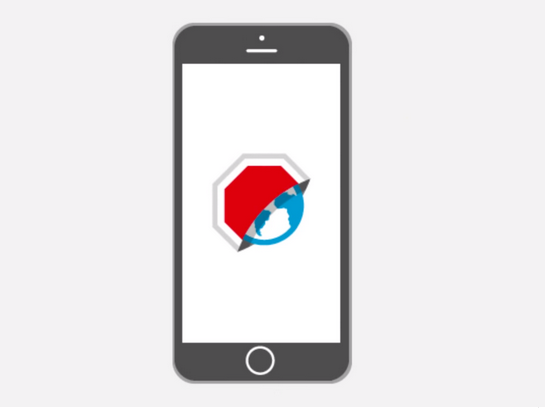
Are you desperately looking for a way to block advertising on your phone or tablet? The Adblock Browser for Android might be what you are looking for. The Android browser has been in beta since late May and saw 300,000 downloads in the first week, just as no less 78,000 people volunteered to help test it in a beta community.
The feedback received from those 78,000 people in the beta community helped the developers to improve the browser, so this is your chance to use it as well.
Yes, I know that you must be thinking of the fact that Adblock Plus was previously banned from the Play Store for “interfering with” other services, but I want to inform you that they managed to successfully re-list the app on the store.
So, starting right now, you can download Adblock Browser from the Google Play Store for your Android device and enjoy even more features as before.
For instance, you can now block tracking, malware and social media buttons and even more, it is said to increase your surfing speed. Well, it is obviously that if all those flash ads are out of loading content, your experience is going to be more than fast.
I have been surprised by some of its additional blocking features. For example, do you know that this browser lets you to whitelist websites? If you ever think that you liked a site so much that you don’t want it to run out of money because, then this special feature lets you add it to white list and bear some ads as you simply love the content of that site too much. You can choose to do this specifically to each site, while the other sites which aren’t listed in the whitelist will simply continue with ad blocking. By doing that, you get the best experience possible, you improve your battery life and you even manage to conserve your previous mobile data.
The new browser also supports many languages and it also comes with a new look and feel that I think that you’ll like even more.
Do you want to take advantage of all these? You can download Adblock Plus now, though you’ll need to switch your browser to take advantage of it. Use this link for that.
Also read more about:
- How To Block Ads on Android devices;
- How to Disable Ads in HTC One M9 BlinkFeed with the help of this tutorial;
along with various general Android guides such as:
- TCY Exam Prep: The Ideal Exam Prep Android App;
- Learn How to Keep Google away from your Information-sensitive Applications by using this guide;
- Enjoy Swype Keyboard on your Android Device;
- Learn to Use Xiaomi Call Writer to Take Notes during a Phone Call from here;
- Optimize RAM Usage with Android ROEHSOFT RAM Expander.



User forum
0 messages