How to Delete your Listed Devices from Google Play Store
3 min. read
Published on
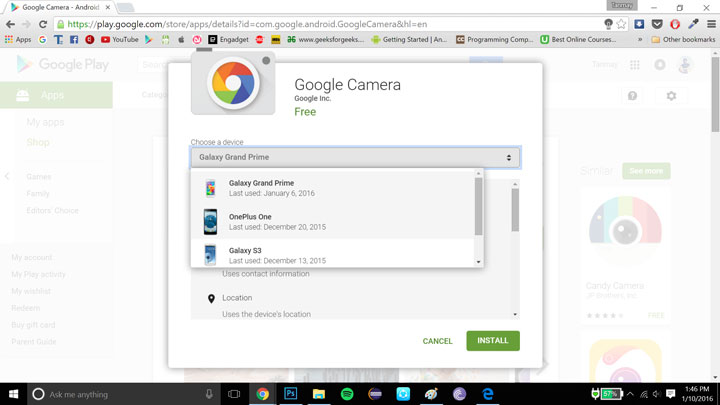
Do you know that the Google Play Store builds up more than a list of applications you have downloaded, but also one of your devices? Yes, Google usually keeps track of all the devices on which you have signed in using your Google account and you know that I am not imaging things as long as the list of devices appears every time when you install applications from the web browser asking you to choose the device you want to install that application on.
When you look at this list, you might find that is far from an accurate one. Maybe you have changed your devices frequently, maybe you find there listed a friend’s device that you signed in on once and the examples can continue. There’s no real harm in this situation, but if want to avoid any confusion and maintain only your current devices on this Google Play Store list (the ones that are relevant for you), then this simple procedure will definitely help you.
Old Android devices can’t be completely removed from the Play Store archive, but you can delete them in order to make navigation much easier, especially if you have also been the owner of multiple Android gadgets over the last few years.
How to Delete your Listed Devices from Google Play Store:
- Open your browser and find your way to the Google Play Store;
- Then, click the small gear icon in the top-right of the screen and click the sub-menu called Settings;
- You will immediately see the My devices page with all the devices you have ever logged into Google Play with, along with a few details to the right of each device;
- To hide the devices, you must only uncheck the checkbox in the visibility option in the list. This will hide the devices from appearing in the list of devices while wanting to install an application;
- Then, note that you can also rename your devices for your ease of use. For renaming a device, just click on the Edit button in front of the device whose name you want to change;
- Once you’ve renamed devices, click the Update button to save your changes.
Like that, be sure that all of your visible devices will be renamed in the Play Store Compatible devices list, as well as in Android Device Manager, so enjoy the changes!
Here you can find more Android guides such as:
- Learn to Get the best out of YouTube for Android with the help of this guide;
- How to Easily Unroot your Android Device;
- Enter here as you will find a Simple Trick to Hide Private Content on Android Natively;
- Get the Best out of Now on Tap Android 6.0 Marshmallow Feature;
- Do you know how simple is to Enable Unknown Sources on your Android device? Let this be your guide;
- Remove the ‘Emergency Call’ Button from Android’s Lock Screen.










User forum
2 messages