Turn Off Autocorrect on your Android Device
3 min. read
Published on
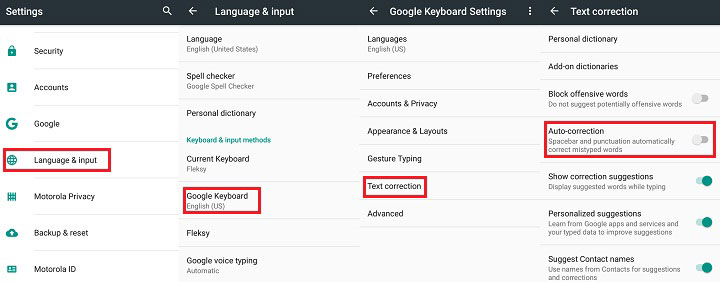
I am aware of the fact that Autocorrect is there to help you stay away from all those possible spelling or grammatical errors, but are you really thrusting the autocorrect algorithm? As you know, when you are typing on an Android device, your spelling is checked automatically and various replacement words are suggested.
If you do not choose a word from this list of suggestions, then a default word is used to replace what the system things is a misspelled word.
I don’t know about you, but I had problems at this chapter more than once, so one day I decided to turn auto-correct off. Once I did that, I never accidentally send the wrong message to my friends and family and so should you. It’s not like I don’t admit that the auto-correction feature in Android can be useful at times, but it may also be irritating, so I am better off without it.
In this guide, I decided to choose none other than Google’s own keyboard as it is the default keyboard in your phone. Here’s what you have to do:
Turn Off Autocorrect on your Android Device:
- First of all, swipe down from the right side of the status bar at the top of the screen. There you must open your device’s settings menu;
- Go to the “Language & input” section; in case of not knowing, this is usually found in the “Personal” section;
- Select “Google keyboard” which can be found under “Keyboard & input methods”;
- Hit the “Text correction” option;
- If you are sure that you want to completely turn off the auto-correction feature, then you must only turn off the “Auto-correction” toggle;
- At that point, you are automatically returned to the “Google Keyboard Settings” screen.
If you’ve turned the feature off, remember that the system will no longer automatically correct your typing errors. You must always correct your own spelling mistakes, but trust me when I say that it is much better than explaining those embarrassing emails or messages that have been automatically corrected!
More guides for you:
- Install Ubuntu Touch on your Android Device;
- Do you want to Take ScreenShots on Xiaomi Devices and Android Phones on MIUI ROM? Here you can find no less than three methods to choose from;
- Learn to Spent Less Time on your Phone with the help of the AppDetox App
- You can also Change Android Fonts with the iFont App with the help of this procedure;
- Don’t hesitate to Download Google Play Songs for Offline Playback. Like that, an Internet connection is not rewuired anymore.










User forum
0 messages