Remove Bloatware from your Android Device with Debloater
3 min. read
Published on
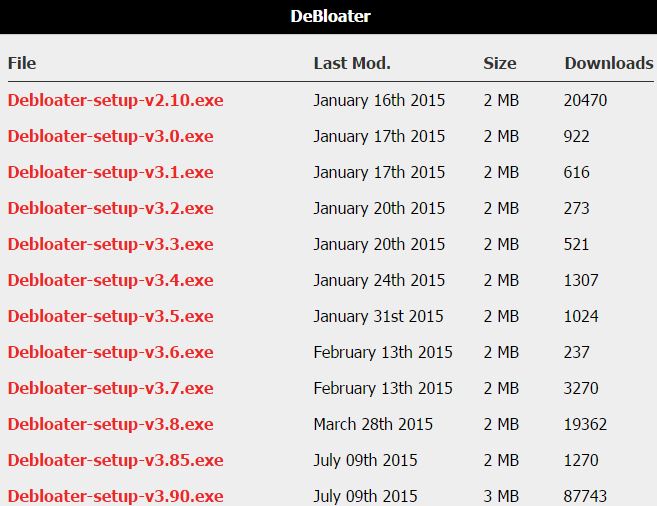
Remember that ever since Ice Cream sandwich, users have been able to disable apps through the Apps section of the Settings menu. However, if you have a huge number of apps that you want to disable, this can mean wasting so much of your time, so you definitely need an alternative.
The XDA-Developers.com member Gatesjunior come up with a solution known as Debloater that makes removing more unwanted apps in no time.
Anyway, for this procedure to be successful you also need to install the correct USB drivers for your device. These are usually available from your manufacturer’s website, so don’t leave this important aspect behind. Up next, you have to enable ADB, so don’t hesitate to find the hidden developer’s menu in your device’s settings menu.
To be more precise, enter into your Android Settings menu, scroll down to ‘About Phone’, then ‘Build number’ and tap it seven or so times until a pop-up message appears congratulating you on your special developer status.
You have now unlocked the ‘Developer options’ menu within Android Settings. So, go back and scroll down to the ‘Debugging’ section. Now, you can finally enable ‘Android debugging’.
How to Remove Bloatware on Your Android Phone:
- First of all, take Debloater from here;
- Press the scrolling ‘Press here to begin’ / ‘Read Device Packages’ button;
- It is up to you to select each of the packages you want to disable;
- Up next, hit the ‘Apply’ button;
- If you ever have to send your phone back for repair, you may want to re-enable those packages you disabled; for that, just press the ‘UnBlock All Packages’ button up the top and the ‘Apply’ button.
This is how you can forget all about those pre-installed apps that are useless most of the time. They won’t be able to consume any of your system resources any longer, they will stop taking up storage space and RAM, running in the background without you knowing and your battery will finally be refreshed!
More tuorials for you:
- Remove the ‘Emergency Call’ Button from Android’s Lock Screen and forget all about accidentally dialing 911;
- You can easily Download Google Play Songs for Offline Playback;
- Take ScreenShots on Xiaomi Devices and Android Phones on MIUI ROM;
- Enter here and learn How to Remove a Virus (Malware) from Android Devices;
- Do you want to Remove “Recovery is not Seandroid Enforcing” Error Message on Samsung Galaxy Devices? This tutorial will definitely help you!;
- Don’t hesitate to Install and Run Android N on Windows PC. Do that with the help of these steps.










User forum
0 messages