Learn to Change DPI on Galaxy S7 and S7 Edge Smartphones
3 min. read
Published on
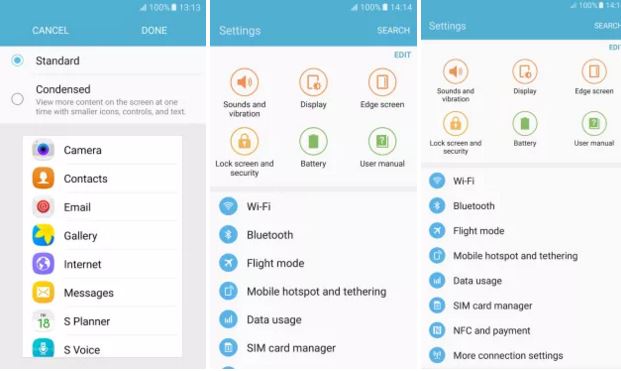
We all know that all latest Android phones may come with high-resolution displays, but the software screen density on most devices is set so low that it negates any benefit of a higher resolution display. After all, a higher Quad HD resolution display should display more information than a Full HD resolution display.
The screen density is one of the parameters used to distinguish a display and is completely different from the screen resolution. For example, the popular Samsung Galaxy S7 and S7 Edge smartphones come with a 2K display and a screen density of 640 DPI (Dots Per Inch). We can easily change the screen density of the Galaxy S7 and I am talking about using a third party app which requires root access.
Anyway, you can get the very same result with the help of an app that accesses the hidden native DPI scaling menu on the S7 duo to change the DPI to 560 with no scaling issues. All you need to do is head over to the Google Play Store and download this app known as Display Scaling (use this link for that) and select the condensed mode to change the DPI to 560. If you like the change, all you have to do is to tap on Done at the top-right corner of the display.
However, if you dream to change the screen density to any other value, then this tutorial will help you. To get prepared, install the handset’s USB drivers on your computer and don’t hesitate to enable USB Debugging on your device. For that, go to your device’s Settings » Developer options and click on the USB debugging checkbox.
And it’s better to be safe than to regret later, so plug in the charger I the device has less than 60% battery.
Learn to Change DPI on Galaxy S7 and S7 Edge Smartphones:
- Download and extract the ADB files on your PC;
- Navigate to the ADB files folder;
- There you have to open a command prompt inside the folder by pressing Shift key + Right-click in the empty space inside the folder;
- Then, select Open command window here option from the Windows context menu;
- Now, connect your device to the computer;
- Make sure that it’s detected with the help of this command:
adb devices - Enter this command to set the screen DPI to the desired value:
adb shell wm density DPI_Value && adb reboot - Replace the desired DPI value in place of DPI_Value;
- Your Samsung Galaxy phone will reboot;
- If you want to go back to the original value, enter: adb shell wm density 640 && adb reboot and your wish will come true in a blink of an eye.
Fresh tutorials to enjoy on your new device:
- Install Android 6.0.1 Marshmallow on T-Mobile Galaxy S7 Edge;
- Use these steps to Flash Android 6.0.1 Marshmallow Software on T-Mobile Galaxy S7;
- Enjoy Game Launcher and Gaming Tools on your Galaxy S7;
- Gain more control over your hansdet and learn How to Root your New Samsung Galaxy S7 G930F;
- You can also Root your Galaxy S7 Edge G935F with CF-Auto-Root with the help of this tutorial;
- Learn to Enable Condensed Display Mode on Galaxy S7.










User forum
0 messages