How to Solve Galaxy S7 GPS Errors
3 min. read
Published on
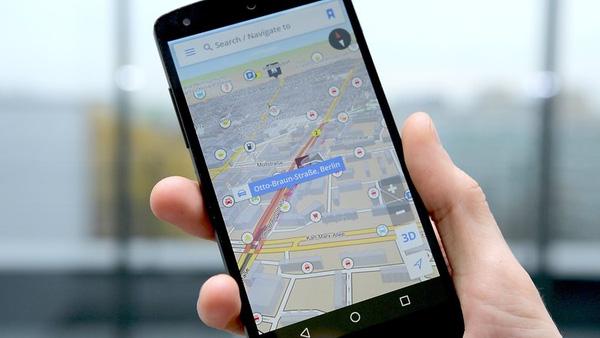
The Galaxy S7 is a premium device, but like every other smartphone out there, it is far from perfect. That is why I’ve started to round up some of the common problems faced by Samsung Galaxy S7 users these days, along with various tips and tricks for solving them.
Several people found that there are some troubles with the GPS of their Galaxy S7. Although there aren’t too many complaints, this problem is quite serious because it could make people confused when their GPS keeps loosing the lock, so don’t leave things like that if you are one of them.
If this happens to your GPS at Galaxy S7 as well, you can try to change some settings in your phone to make it better and here I am to guide you:
How Solve Galaxy S7 GPS Errors:
- If you’re having issues with your GPS navigation or Google Maps on your Galaxy S7 smartphone this might be nothing more than a software issue or the GPS antenna in your smartphone. Modifying the following settings has proven to be the key more than once, so here’s what you have to do:
- Enter into Settings;
- Find your way to Privacy;
- Then, go to Safety > Location;
- Tap on Locating method;
- Select “GPS, Wi-Fi, and mobile networks” for the best GPS performance.
- It is possible that your battery usage could impact GPS that running in the handset. You can check it with looking into Settings, then go to Battery, and choose Power saving mode. Even more, if you have the Power saving mode turned on in Settings > Battery, then try turning it off. Then, turn your Galaxy S7 off and on again;
- Go into any app that you are using GPS with, via Settings > Application manager, and tap Clear cache. This often solves the problems, so let’s hope that this is also the case. This should make locating and locking on to GPS satellites much faster than before, and make locations services more accurate;
- If these steps are not useful, you can try a factory reset. You can do it after you back up everything in your phone and go to Settings, then go to Back up & Reset, Reset Device and choose Erase Everything; here you can find all the steps for the procedure;
- To determine if you have a real fault, give a try to the GPS Test app. The best is to compare results with another phone that also has the app running. If it’s not picking up the same satellites, then it may be a hardware fault. Contact Samsung or your carrier to ask for a replacement.
If you have any query or issue regarding the solutions above, let me know in the comments. I will help you as soon as possible.
Also find out more about: MapQuest GPS Navigation & Maps or how to enjoy turn-by-turn navigation with MapFactor GPS Navigation Maps.










User forum
0 messages