Fix Galaxy S7 Edge “Unfortunately, Gallery has stopped” Error Message
4 min. read
Published on
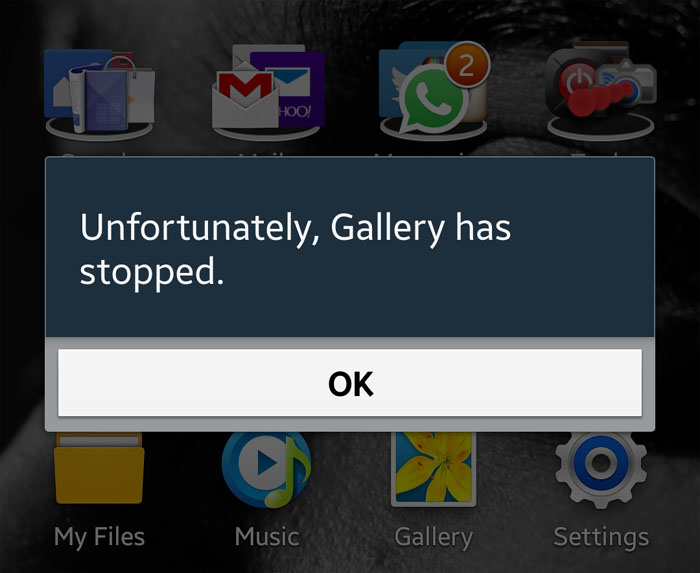
If you are an Android user, then you are familiar with Unfortunately app has stopped error. This is the most irritating error when it starts popping up and not even high –end devices such as Galaxy S7 Edge are not omitted. Since this bug mostly takes place after the updating of the device software, the majority of the users tend to think that this problem is caused by the firmware on the phone, but I can tell you for sure that this is not always the case.
There might also be some corrupted files that are always on standby waiting for their clearance and in some cases, we really don’t know what caused the problem, so you must begin your troubleshooting to avoid expanding it.
You have no reason to worry about as there is no rooting involved in the guide, all you have to do is follow the simple steps mentioned below. This error seems little, but once it starts appearing you cannot use anything on your device and be sure of the fact that it can turn into something bigger. So, act responsible and take measures right away. Following are the best methods to solve the problem:
Fix Unfortunately, Galley has stopped:
- First of all, try to clear cache and data from the Gallery App:
- You should then go to Clear cache and select it.
- Select clear data and then go to OK and click on it;
- Hit the Force Stop button;
- Find and touch Gallery;
- You should scroll to the left or even to the right in order to choose All tab;
- Up next, go to the Application Manager and select it;
- Navigate to your settings icon, which is located at the upper-right corner;
- On the ‘Home screen’ of your Galaxy S7 Edge pull down the Notification bar;
- Once this is done, your phone will be okay and will now start functioning well. If this was no good, there are other ways to fix up this issue. Let me remind you that in safe mode, all third-party apps are temporarily disabled. So, if the error won’t show up in this mode, then you know for sure that the problem was caused by one of the recently downloaded apps. This is a start, so disable or uninstall the latest apps and you have big chances to eliminate the right one too. To be more precise, you have to scroll down and tap on Application manager, swipe left to go all Apps tab. Locate each recent app one by one, tap on the apps, then hit Uninstall and wait until the app is uninstalled;
- However, if the error shows up in safe mode as well, then change your strategy and troubleshoot at the firmware level. Pre-installed apps are embedded in the firmware, so if they crash, then we are probably talking about a firmware issue. Caches are created so that apps and services will run smoothly with the current system, but when an update takes place, things change and conflicts might occur when the new system uses old caches. In order to help the system delete the old files and replace them with new ones, here’s what you must do:
- Turn off your Samsung Galaxy S7 Edge device;
- Press and then hold the Home and Volume Up keys, then press and hold the Power button;
- Then, release the Power key but continue holding the Home and Volume Up keys;
- When the Android logo shows, you may release both keys and leave the phone be for about 30 to 60 seconds;
- Go through the options and highlight wipe cache partition;
- Then, press the Power key to select it;
- Confirm your option by using the Volume Down key;
- Wait until your phone is finished doing the Master Reset. Once completed, highlight ‘Reboot system now’ and press the Power key;
- The phone will now reboot longer than usual.
- If you followed all the steps described above and the error is still there, then you need to reset your phone. Before proceeding any further, take a backup of your device’s data. Once you have the backup, open Settings on your device-> Backup and reset -> Factory data reset or find here more details.
These are the best methods to solve the Gallery has stopped issue on your handset. My advice is to try following them one by one and one will help you get rid of the issue with ease.










User forum
0 messages