How to Enjoy Google Assistant on Your Non-Pixel Android Device
3 min. read
Published on
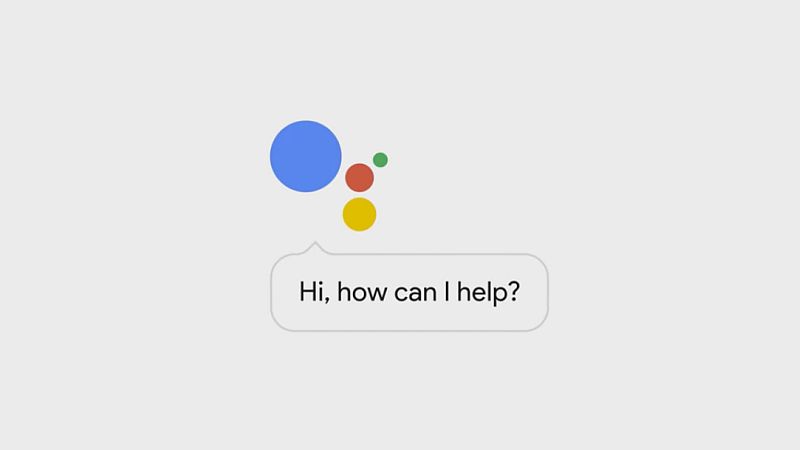
The Google Pixel apps are extracted from the NDE63H build based on Android 7.1 Nougat and it’s clear that these apps work better on devices running Android Nougat. However, some of them also seem to work on Android Marshmallow devices as well (at this point, only the Google Assistant is not yet working on non-Pixel devices).
These Google Pixel apps include the official Google Pixel launcher, the camera, the revamped Google Keyboard app, not to mention that the Wallpaper app brings some great wallpapers on your device – also read this guide about Google Pixel and Pixel XL Stock Wallpapers for your Android Device. As for Google Assistant, let’s face the facts and admit that this is one of the biggest reasons why people want the Pixel and Pixel XL.
Isn’t this something possible at this point? Well, thanks to some Android enthusiasts out there, the AI assistant can be enjoyed on other handsets too. However, this is not exactly easy to set up, as users will need to root their device, flash a custom recovery and make sure they’re part of the Google App beta, not to mention that that their device must be running on Android Nougat smartphone.
There’s another method too and this one involves manually editing the build.prop file. That is a lot easier, so here’s what you have to do in order to Enjoy Google Assistant in your non-Pixel Android device. However, note that changing the model of an Android smartphone into a Pixel XL could be an issue for devices not made by Google, as the type of the device is used in the updates that pass through Google Play.
Manual Editing for enjoying Google Assistant on Your Non-Pixel Android Device:
This method only works on rooted smartphones and requires using a file explorer to find the build.prop file under the Root/System directory:
- Look look for the “ro.product.model” and “ro.opa.eligible_device” values;
- Then, replace them with “ro.product.model=Pixel XL” and “ro.opa.eligible_device=true”;
- If the values are not present, feel free to add them;
- After making the change, save the file;
- Reboot your handset;
- Go into the Settings menu;
- Then, go the Apps menu;
- Now, the data and cache of the Google app should be cleared, and once it reloads, it will have the new Google Assistant built in;
- That’s it! You’re all set to fire up Google Assistant on your own device too. Access to the service should now be possible via a long press of the Home button on the device.
Have you succeeded? Drop by our comments section from below and let us know if you need additional help.










User forum
0 messages