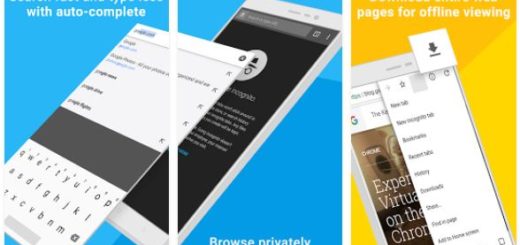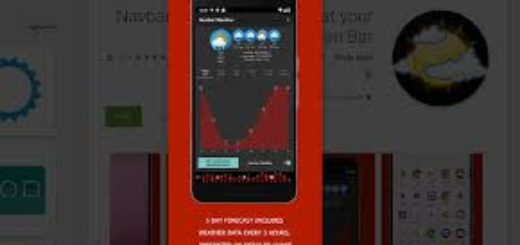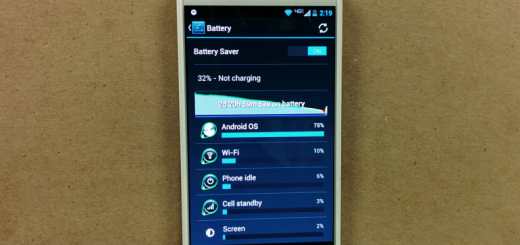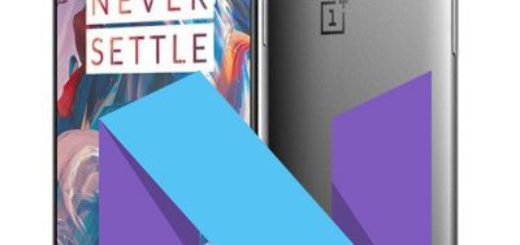How to Fix Galaxy S7 Edge that Randomly Drops Calls
Your device is not the only one constantly dropping calls. The truth is that se that one of the biggest frustrations in everyday life is dropped calls, no matter if you are using the same old handset for seven years or if you have a high-end device that has been recently released on the market.
There is a number of reasons why a cell phone call might drop, which can be categorized by problems with the carrier, problems in your local environment, and finally problems specifically with your phone itself. Are you afraid of the last option that might be available for you Galaxy S7 Edge too? I know how you must feel.
Your phone intermittently cannot make calls. You want to dial a number and it just says call ended. This also happens when receiving calls, so identifying the exact reason of your problem is a must for keep using the handset.
That’s what you should do:
How to Fix Galaxy S7 Edge that Randomly Drops Calls:
- Dropped calls and other problems can easily occur if your phone’s roaming software has not been updated recently, so if there is any update waiting for you, you know what you have to do;
- If this isn’t the case, then it’s time to think of a different strategy and wipe the cache partition on your Galaxy S7 Edge. You can let your handset create a fresh system cache with the help of this procedure:
- Turn off the phone;
- Once the phone has completely shut down, press and hold Volume, Home, and Power buttons at the same time;
- Wait until the Samsung logo appears and then, you can release the Power button;
- Once the Android logo shows up, release the two other buttons;
- Wait for the Recovery menu to appear (note that this may take up to a minute);
- Go to wipe cache partition option using the Volume buttons;
- Up next, press Power button to confirm;
- Wait for the device to wipe the cache partition;
- Once the cache has been deleted, Reboot system now option must be highlighted;
- Press Power button again to confirm the reboot.
- If the error happens as before, try to restart the phone in safe mode. Doing so will disable third party apps from running and at least you will get an answer. If you’re using a third party calling app or dialer, or if another app is the cause, the problem should not occur in this mode. Even if you won’t know for sure which app is to blame, this is better than nothing, so the best thing that you can do is to let the phone run in safe mode for a few days to see a difference. Then, if you get the confirmation, manually uninstall the latest apps. Here are the steps on how to boot your S7 Edge in safe mode:
- Turn your smartphone off;
- Press and hold the Power button;
- Once the ‘Samsung Galaxy S7 Edge’ logo appears, release the Power key and immediately press and hold the Volume Down button;
- Continue holding the button until the phone finishes rebooting;
- Once you see the text “Safe mode” at the bottom left corner of the screen, release the Volume Down button.
- You can also apply a hard reset, as your last resort if nothing else seems to work; you can use this tutorial: How to Hard Reset the Samsung Galaxy S7 Edge.