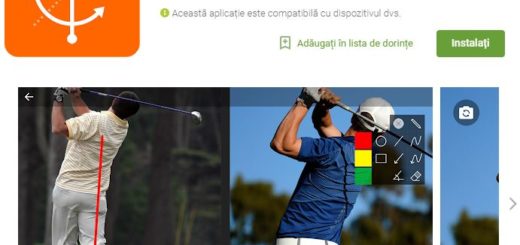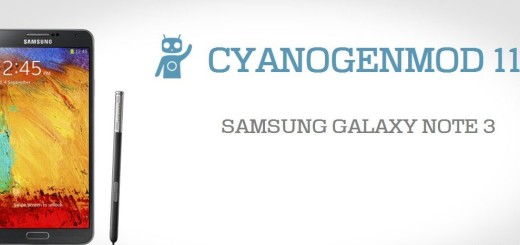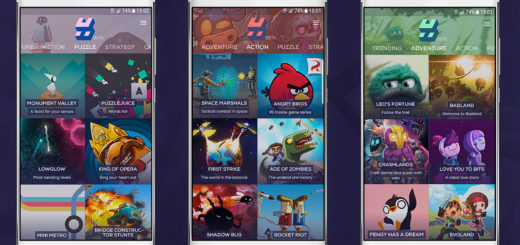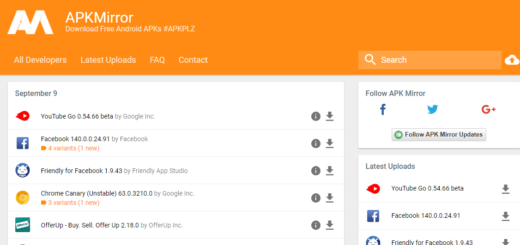Flash Android 7.0 Nougat on Indian Galaxy S6 Smartphone
Samsung was expected to roll out Android 7.0 to the Galaxy S6 (SM-G920I) in India and this is exactly what has happened. If you’re from India, have you received the Nougat update on your Galaxy S6 yet? Many Galaxy S6 devices all over the world have already received the Android 7.0 Nougat update in several regions including Europe, and now the smartphone is apparently enjoying the same treatment in India.
However, your presence here is a sign that this hasn’t happened yet, but I can help you with the a detailed manual procedure on how to flash Android 7.0 Nougat on Indian Galaxy S6 Smartphone.
Of course, eligible Samsung Galaxy S6 owners can also attempt to trigger the update manually from the phone’s Settings menu under the “About device” section, but if there is no update waiting for you, this tutorial is ideal.
The update, which has a file size of 1247.36MB, brings Android 7.0 to your handset along with the April 2017 security patch. I bet that you already know the fact that this is a major change from Marshmallow because it brings a lot of new goodies.
Pre-requirements:
- There are plenty of highly rated backup apps, so you have no excuse for not backing up your contacts, messages, apps and other important data;
- Install Samsung USB Drivers on your computer. However, you can skip this step if you have already installed them;
- Enable USB debugging on your Galaxy S6 device;
- There is no secret that batteries are not working properly forever. After being used 2 or 3 years they get certain errors and drain faster than before, so don’t hesitate to charge your phone so that it won’t turn off during the operation.
Flash Android 7.0 Nougat on Indian Galaxy S6 Smartphone:
- The G920IDVU3FQD1_G920IODD3FQC2_INU.zip waits for you;
- Also take Odin3_v3.12.3.zip;
- Extract them both;
- Turn off your Galaxy S6 smartphone;
- Then, boot it into the Download mode, so hold the Home + Power + Volume Down keys at the same time for a few seconds until you see a blue screen with the exclamation sign;
- Then, just press the Volume Up button;
- Open the extracted Odin folder and launch the Odin Exe as administrator;
- Connect your S6 to the PC;
- The ID:COM port on Odin will become blue and the “Added” will appear in the Odin message box; this is a sign of a successful connection, so you can proceed to the nest step;
- Click the BL button in Odin;
- Go to the firmware folder and select the file that has a name starting with BL, like BL_XXXXXXXXXXXXXX.tar.md5;
- Click on the AP button and add the file with AP in its name. Do the same with CP and CSC;
- Then, just the Start button;
- Wait patiently until the installation completes successfully with a PASS! message on Odin.
At this point, your smartphone will reboot automatically. When this happens, you will be able to enjoy the newly installed Android Nougat firmware.