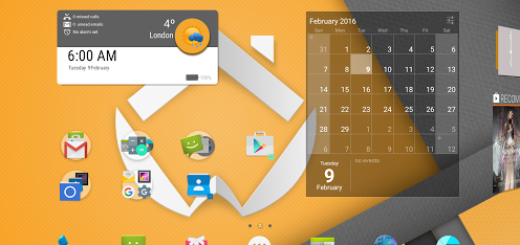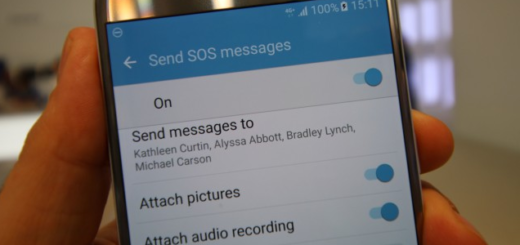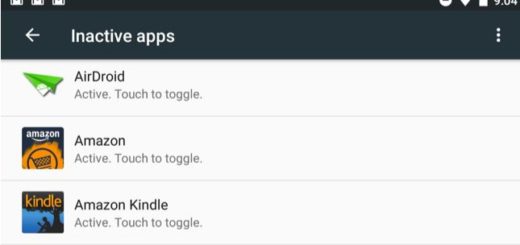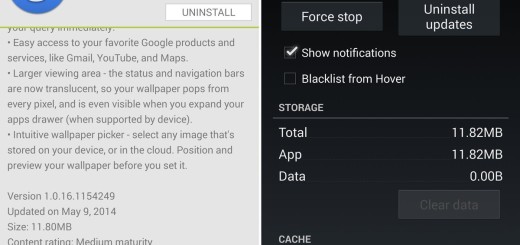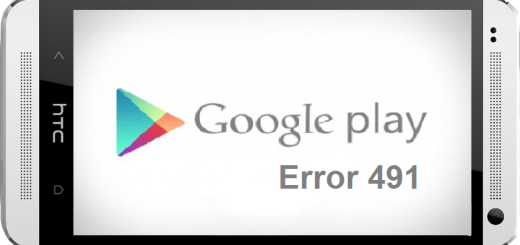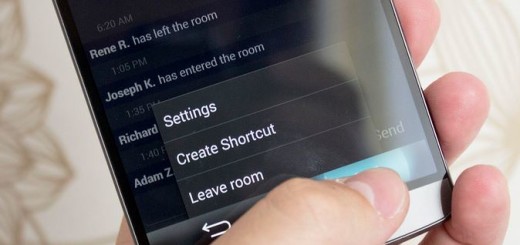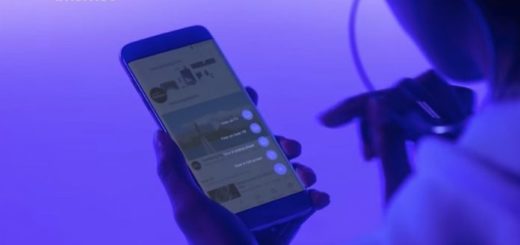How to Troubleshoot Galaxy S8 Black Screen of Death
You may have recently purchased a new Galaxy S8 and you are completely in love with it. Trust me when I say that I know how it feels like. You can take amazing photos and videos, you can play games with quick performance and with little lag, you can keep your data safe and brag about the handset’s look, yet it doesn’t mean that you cannot run into any issues.
Here I am to learn you how to Troubleshoot Galaxy S8 Black Screen of Death. I know that you must be worried, but let me assure you that just because the screen is unresponsive doesn’t mean that the device is gone for good.
A Black Screen of Death is indeed troublesome because it provides no error message that could at least point you in the fault’s direction. Thankfully, your phone is most likely still under warranty, yet don’t run to the nearest service center offered by Samsung, at least not until doing a few things on your own.
There could be a few reasons explaining the Black Screen of Death problem with your Galaxy device, so take a look at the possible methods you can use in order to solve the issue.
How to Troubleshoot Galaxy S8 Black Screen of Death:
- The obvious potential fix for such a problem was remove the battery and press the power key for a no more than a few seconds, but you already know the fact that your Galaxy S8 has a non-removable battery. Therefore, this is excluded, yet you can force reboot your Galaxy S8;
- The Samsung Black Screen of Death has affected many of the Galaxy series users and some of them have experienced different signs and symptoms before their smartphones completely died. So you suspect that one of your third-party apps could cause the problem? Then, booting in safe mode is definitely your next move:
- Turn the device off;
- Press and hold the Power key past the model name screen;
- Release the Power key when the Samsung logo shows up;
- Immediately after releasing the Power key, press and hold the Volume down key;
- Continue to hold the Volume down key until the device finishes restarting;
- Safe mode will display in the bottom left corner of the screen;
- Release the Volume down key only when you see Safe Mode;
- You have now successfully disabled all downloaded apps and third-party services. Therefore, if one or some of them is causing the problem, your Galaxy S8 should boot up in safe mode successfully. If nothing happens, there’s one more thing that you can do;
- Well, I am talking about booting your smartphone in the Android system recovery mode. These steps will help you out:
- Turn off the device;
- Press and hold the Volume Up key and the Home key;
- Up next, press and hold the Power key;
- When the Android logo displays, release all keys;
- At that point, ‘Installing system update’ will show for about about 60 seconds or less before showing the Android system recovery menu options.
- If your Samsung black screen of death is irreparable, then let me tell you that there is an option to extract the data stored inside your phone in just a few steps. FoneDog – Android Data Recovery is the Android file recovery third party software that aims to help those hopeless cases of Samsung black screen of death.
Another ideal option: Hassle-free Recovery Tool for Android: Aiseesoft Android Data Recovery