Learn to Cast Movies and Shows to Your TV
2 min. read
Published on
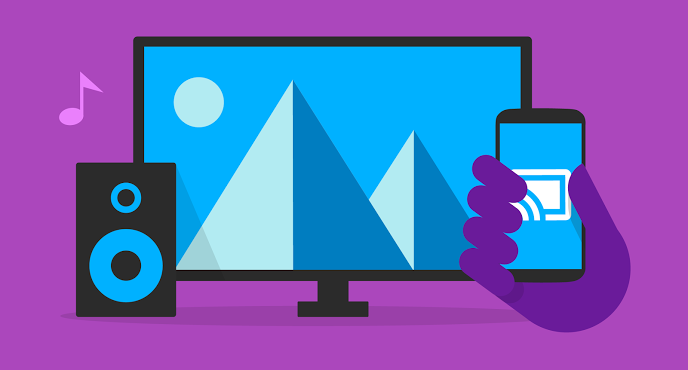
If you want to cast movies and shows to your TV, be sure that your Android device can be a great help.
For Google Cast, you need a Google Cast-enabled device such as a Sony smart TV, Nvidia Shield, Android TV box, or a Chromecast dongle and be sure that the Hulu app is only required on the smartphone.
This feature is built directly into the Hulu app, and it works on any Android 5.0 and higher, so here’s what you have to do:
Learn to Cast Movies and Shows to Your TV:
- Make sure both your smartphone and your Google Cast device are connected to the same Wi-Fi network;
- Open the Hulu app on your smartphone;
- Tap the cast icon and select the device you want to cast to;
- Choose a video to watch, and the title will cast automatically to the TV;
- Once the video loads up, your Android device will give you on-screen controls to fast forward, rewind, pause, or play the video, as well as change the audio or subtitle settings. Go ahead and browse Hulu from here, or leave the app altogether — the video will continue to play.
Even more, don’t hesitate to mirror your display. You should though be careful about something: if your phone is in portrait mode, then note that the mirrored display will only take up a small portion of your TV, while the landscape mode is ideal to fill your TV’s display.
To mirror your Android’s display to a Google Cast device:
- Make sure your Android device and Google Cast device are connected to the same Wi-Fi network.
- Open the Google Home app;
- Choose Cast screen / audio from the side navigation menu;
- Then, tap Cast screen / audio;
- Select your Google Cast device.



User forum
0 messages