How to set up an App Pair on Galaxy Note 8
2 min. read
Published on
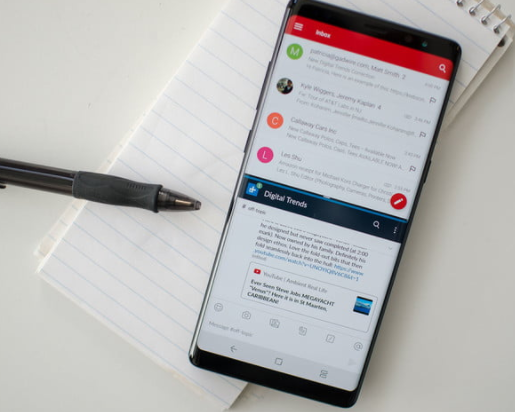
If you’re still undecided about which of Samsung’s latest flagship phones you should buy, trust me when I say that this guide might help you out. It isn’t only about a slightly larger display and a different design, but the Note 8 has kept a few features to itself when compared to Samsung’s popular Galaxy S8 or S8 Plus models. One of the Note 8’s most useful new features is App Pair, which lets you launch two apps in split-screen mode and trust me when I say that this is the kind of feature that you want on your device.
Well, multiwindow apps are nothing new to the Android world that we live in and Samsung implementing the feature well before Google integrated it into Android Nougat. However, with the latest Note 8, the company is making it easier than ever to repeatedly use two apps at the same time.
The feature that you can use in that matter in known as App Pair and is part of the Edge screen feature. Using App Pair, you pick two apps as a shortcut. Then when you tap on the pair, both apps are opened in multiwindow mode. Therefore, it is up to you to pair two apps so they open together in a split screen format, providing multitasking abilities that other amazing phone companies can only dream of at this point.
How to set up an App Pair on Galaxy Note 8:
- Start by pulling the Apps Edge panel from the white bar on the right edge of the screen;
- Now, you have to tap the gear icon at the bottom, and find Apps edge;
- At the top, you’ll see a Create app pair option, so it’s time to tap it right away;
- At that point, you’ll be presented with a list of apps and you’ll need to pick two from the Note 8’s Multi Window Apps to pair together, such as the email and calendar or the browser and YouTube;
- Pick any two split-screen compatible apps from the list, and check the Apps Edge panel again — you’ll see a new menu item created from the two shortcuts you just paired.
Let me know if you need further help. That’s why I am here for in the first place.










User forum
0 messages