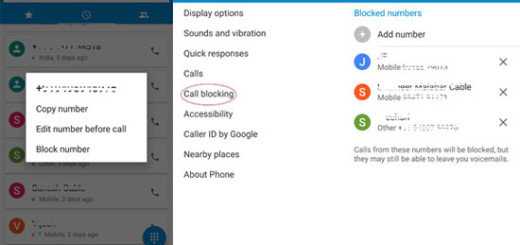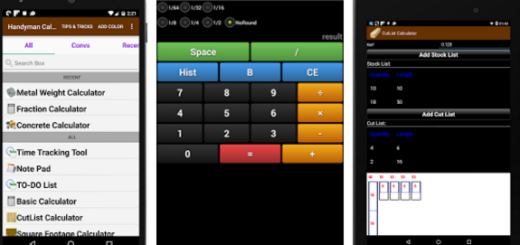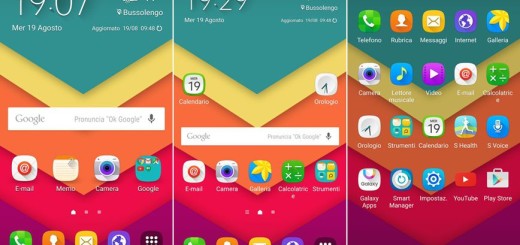How to flash Android 8.0 Oreo RUU Stock Firmware on HTC U11 using SD Card
Many of you know the fact that HTC U11 is the latest flagship phone from the Taiwanese smartphone manufacturer as long as you are already owners of this handset. Are you though aware of the fact that this device is currently receiving the latest Android 8.0 Oreo update too? Yes, I know that the OTA update usually takes time depending to tour current location and country, so my advice is to download and manually flash it on the smartphone.
After all, an XDA senior member, 5m4r7ph0n36uru, has released a generous collection of RUUs or ROM Update Utility files. Be sure of the fact that they really are the very same files that are released by HTC in different regions and even better, the collection of zip file includes all of the variants for the HTC U11 released in US, UK and Asian countries including India.
Don’t do that if you are a newbie, yet I am sure that an advanced Android user has no fear of such a procedure. And do not even think of starting the operation before getting ready. You have to:
- Make sure that you are using a compatible SD card before even thinking of the installation operation;
- Verify that you have more than 70% battery left on your smartphone. This is a new device, I know it, yet a small thing like this one could lead to bricking it for good.
- I know that a smooth installation of the latest firmware on your HTC smartphone is all that you want, but understand that you are the only one to be blamed if something goes wrong.
How to flash Android 8.0 Oreo RUU Stock Firmware on HTC U11 using SD Card:
- First of all, grab the HTC U11 RUU Collection Spreadsheet;
- You should now rename the zip file to 2PS6IMG.zip;
- After that, you must transfer the firmware zip to the root of your SD card via PC or directly via a card reader;
- At this point, it’s time to turn off your device;
- Then, just boot it into download mode by pressing Power + Volume Down button for a few seconds until the screen flashes;
- In Download mode, the system will automatically detect the above zip file and ask if you want to flash the zip file or not. You must simply press Volume Up button in order to confirm flashing the zip file;
- Then, be sure of the fact that the flashing will start and after few seconds, it will show a message “end UI updating. Press Power to continue”. Do as it says and your HTC phone will turn off;
- After this, turn on your phone automatically and the firmware should be flashed.