Manually Set a Saturation Value on your Google Pixel 2
2 min. read
Published on
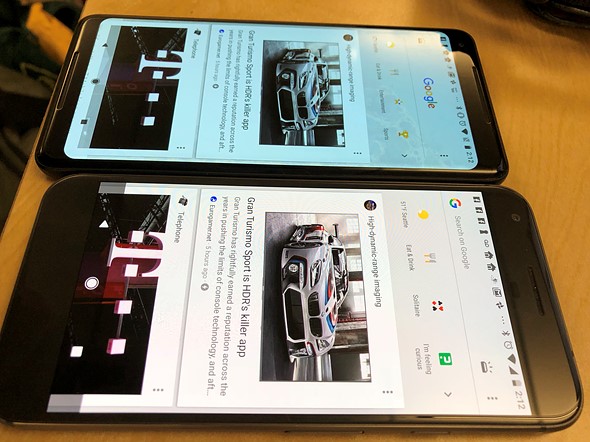
The Google Pixel 2 handset might come with one of the best smartphone cameras around, but when it comes to the display, you have to admit that Google has had nothing but trouble at this chapter. Things were crazy after the handset’s release and people all over the world complained about dull colors, poor viewing angle, burn-in and so on.
A promised software update addressed the issue of burn-in with some minor tweaks, and included no less than three total color saturation modes for all those worried about those dull colors. You must first open Settings. Then, go to Display » Colors. Here you can find no less than three pre-defined settings.
- Natural;
- Boosted;
- Saturated.
For those who don’t know, Natural is sRGB, Boosted is sRGB + 10% saturation, taking the place of the “Vivid Colors” setting previously available, while Saturated is unmanaged colors. To be more precise, this will put the display in an “unmanaged configuration” that will make colors “more saturated and vibrant, but less accurate,” according to Google’s deep dive on the topic. You can now set custom Saturation Level on Google Pixel 2, but for that to happen, rooting your handset is a must.
How to Manually Set a Saturation Value on your Google Pixel 2:
- Download the Termux app from this Google Play Store link;
- Then, install it;
- Now, you should better open the ‘Termux’ from the app drawer;
- Grant superuser permissions to the emulator by entering:
su - When prompted for root permissions, don’t hesitate to grant them;
- Set custom Saturation Level on Google Pixel 2:
service call SurfaceFlinger 1022 f X.X - You must now replace “X.X” with a value between 0.0-2.0. Note that 0.0 is just Black and White, and 2.0 is the highest saturation level;
- At this point, you can switch sRGB color management too:
service call SurfaceFlinger 1023 i32 X. Here “X” needs to be replaced with 0 or 1. Where “0” will disable the feature and “1” will enable it.
So, you have just set custom Saturation level on Google Pixel device; if you want to apply your desired settings at boot, then you have to:
- replace “X.X” with an integer between 0.0-2.0 for Saturation.
- also setprop persist.sys.sf.color_saturation X.X
- then, replace “X” with 0 or 1 for sRGB.
- setprop persist.sys.sf.native_mode X










User forum
0 messages