How to Flash Lineage 14.1 on your Asus Zenfone 2 Laser (Z00ED)
CyanogenMod has long been the most popular custom ROM, covering an impressively high wide array of devices from numerous manufacturers. But after the breakup of Cyanogen Inc, and the subsequent end of the company’s support of CM, LineageOS started to enjoy the spotlight! This was formed as a continuation of the project and now LineageOS is preparing to offer official builds for over eighty devices, including the Asus Zenfone 2 Laser.
However, this takes time and I know that many of you don’t like this slow rhythm. In case of being the owner of an Asus Zenfone 2 Laser (Z00ED) – be careful not to make a confusion since this is the precise model number that we are talking about – then, an unofficial Lineage 14.1 version is waiting for you too!
Note from the start that I am not responsible for any damage you can cause to your Zenfone 2 Laser or any data loss. You are solely responsible for your actions. And remember that performing any of these steps may void the warranty of your handset. That is why you must proceed with caution. Avoid confusion by reading twice or by sending a message to us; also follow the steps in the order that they are given and never dare to jump to the next step before completing the first one!
It is also essential to charge your device completely or at least to 60%, as the process may take a while and to back up your important data from the custom recovery before flashing the ROM. Then, enable USB Debugging by going into Menu -> Settings -> Applications -> Development – Enable USB Debugging.
I assume that your bootloader is unlocked and you already flashed a custom recovery in your device. Now, follow the below step by step instructions to flash Lineage OS in your Asus device.
How to Flash Lineage 14.1 on your Asus Zenfone 2 Laser (Z00ED):
- Download the Lineage OS ROM for your device from here;
- Download Gapps from here too (these are the google apps that you will need i.e. google play services, playstore, etc., so you should better do that now);
- Select the two zip files that you have downloaded and put them on your phone (by using the USB cord, of course);
- After you have downloaded and put the ROM and Gapps on your phone, reboot to Recovery;
- For that, first your phone and then start pressing and holding the Volume down + Power buttons at the same time;
- Now, you can back up your ROM, so tap on backup option in TWRP and select all the partitions including System, Data, Boot, Recovery, EFS;
- Swipe right where appropriate, to backup;
- After performing the ROM backup, you must also perform a full wipe. For that, go back to the TWRP main menu and tap the wipe button and select Advanced Wipe. Then select Dalvik Cache, System, Data, and Cache;
- Now swipe the confirmation button to wipe;
- After wiping, go back to TWRP Home Screen and tap on Install;
- Choose the ROM and then, tap on Add more Zips;
- Then do the same for the Gapps package;
- After that, you can Swipe to confirm Flash;
- The last step is to select reboot system now. Your phone will restart & first boot may take a few good minutes. (mine took no more than two, but it happens to wait even ten minutes, if not even longer sometimes, so don’t worry);
- You have now successfully flashed Lineage OS 14.1 on your device. After the Lineage OS starts up, just tap on Next and enter your information like Language, Google Login, etc.
Be sure that I will update this page whenever there is a ROM update or an official version available. So, keep checking us for new updates.


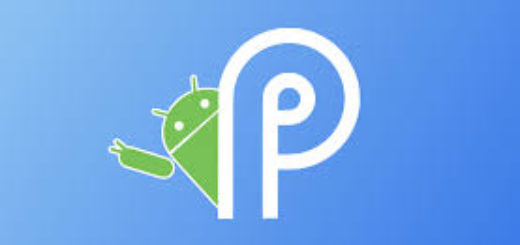

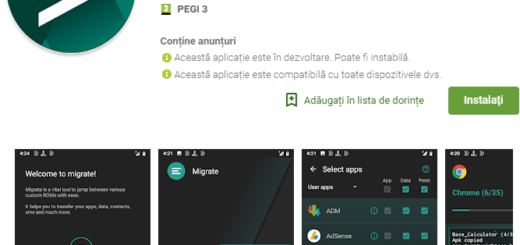



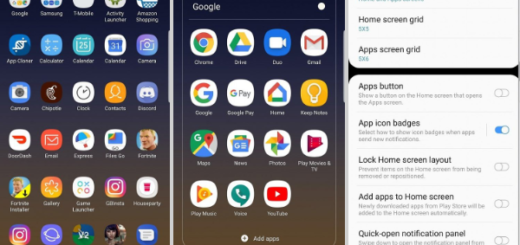
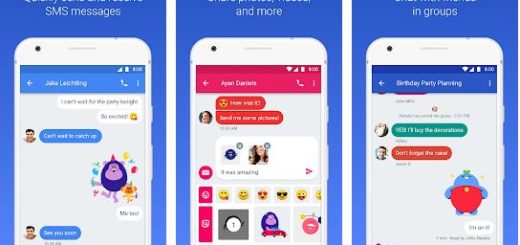

Thank you.