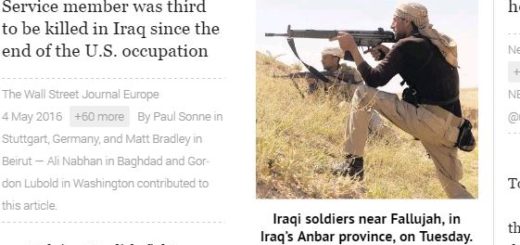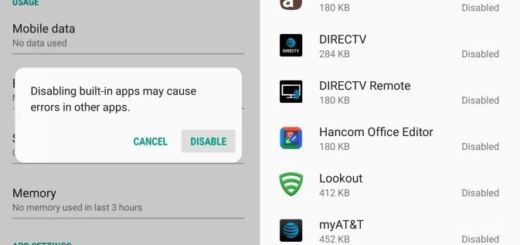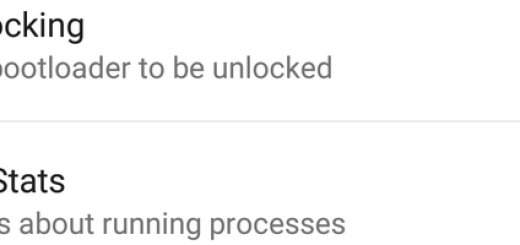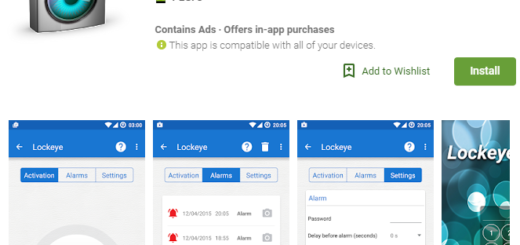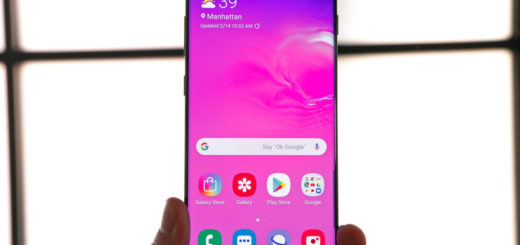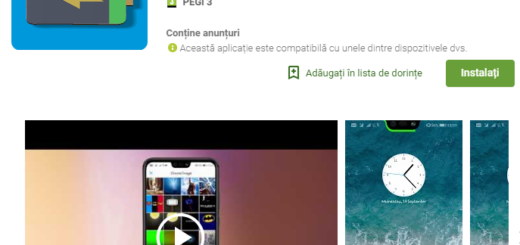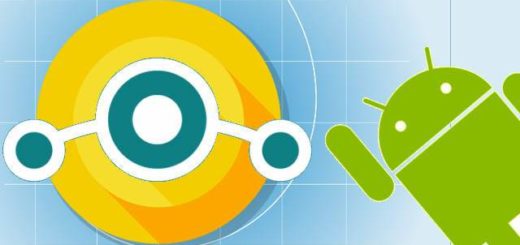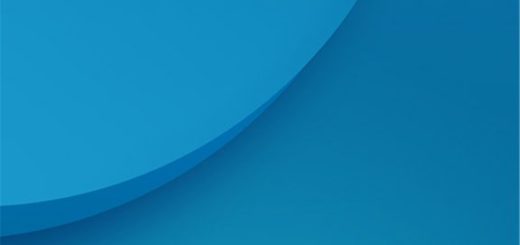Flash Lineage 14.1 on Sony Xperia Tablet Z
The ability to install a custom ROM on your Android device has been a key benefit for enthusiasts all over the world and for developers since ages.
The selection of ROMs has changed over the years, but CyanogenMod was a name with great power. This ROM has supported the most popular devices, included the Sony Xperia Tablet Z, and introduced exciting features of any custom build of Android. Despite of that, nothings lasts forever and CyanogenMod is no more. So, we should better focus our attention towards its successor, Lineage OS.
The first builds of Lineage are now live for select devices, developers are working hard to give you even more and now, you can flash Lineage 14.1 on your Sony Xperia Tablet Z as well. Lineage OS is just getting up and running, so you can wait a few months for the official release or give a try to this one much sooner.
For ease I have divided the process in some segments, but before that here is a detailed list of what you need.
Prerequisites:
- You must take a backup of all data from your tablet. This will delete all your data, so you should consider a complete backup of your phone data or take a NANDROID backup of the current ROM;
- Your phone bootloader should be unlocked in order to install a custom recovery or root;
- A custom recovery is needed to flash Lineage OS zip file, such as the popular “TWRP” and the tablet must also be rooted;
- Enable USB Debugging and OEM Unlock from Settings-> Developer Options;
- Verify the battery percentage of your handset. Just as a reminder, you need to maintain 50-60% battery to prevent a sudden shutdown between the process;
- Follow the below guide exactly or else it may lead to bricking your device. AndroidFlagship is not responsible for any damage happened to your tablet while following this guide, so proceed at your own risk.
Flash Lineage 14.1 on Sony Xperia Tablet Z:
- Download the GApps and Lineage 14.1 ROM ZIP to your computer;
- Copy GApps and the OnePlus One Lineage 14.1 ROM ZIP file to your tablet;
- Now reboot into Custom Recovery (like TWRP). To boot into TWRP, shut down your Android;
- Next press and hold volume down and power keys at the same time. If you see the TWRP logo, that means you have successfully booted into the recovery;
- Select Wipe data factory reset, Cache partition, Dalvik Cache and Format the System partition. As I have told you from the start, this will delete all your data on your tablet;
- Now, it’s time to flash the Lineage 14.1 ROM ZIP from device, so return to recovery main menu window and click on “Install”. Now navigate to the downloaded ROM file and choose it;
- Then press “Add more Zip” and choose the GAPPS package;
- Swipe the blue button to start flashing. Be careful that, first you have to choose ROM Zip then GAPPS package;
- Once all things get done, reboot your tablet.
You have completed the installation procedure! Hope you found this article helpful. Let us know your feedback on Lineage OS 14.1 in the comment section below.