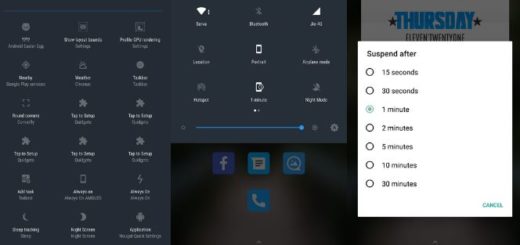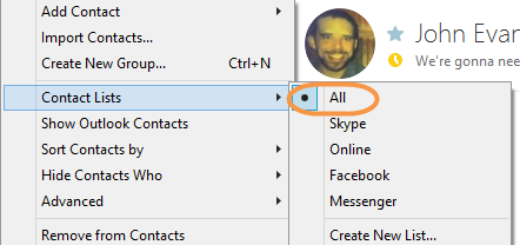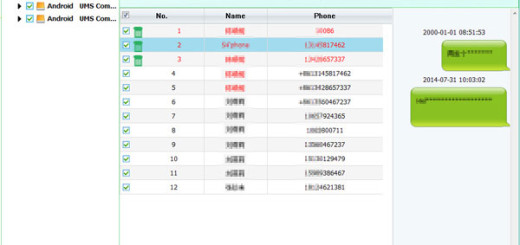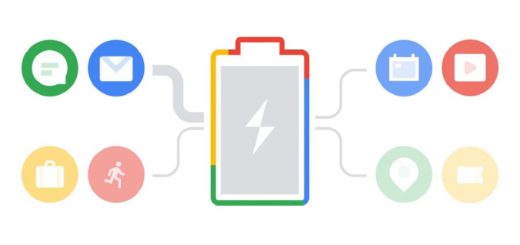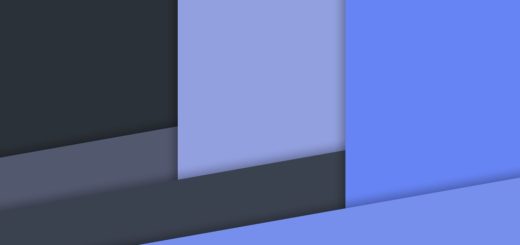Enable Pixel 2 Always On Display on your Pixel XL
Unlike traditional backlit LCD technology, OLED screens don’t use any power to display black pixels. Many manufacturers have taken advantage of this by implementing an always-on display and your Pixel XL is no exception to that. This offers the ability to have a glance at the time and your notifications without having to press the power button every time along with the added advantage of saving your battery life.
Even though the feature is inspired from the flagship lineup of Samsung, Google has implemented it perfectly and also included a few extra tweaks such the always listening feature which basically identifies what song is playing around you, automatically. And that’s not all. If you are interested in enabling the always on display feature of the Pixel 2 on your device, just follow the below instructions and you will get there in no time.
Get ready for the operation:
- Your Nexus Pixel XL must be running on the Android 8.1 Oreo Developer Preview;
- Then, you must also install Substratum, an Android theme manager, along with its Andromeda plugin (which is available at $1.99);
- No, rooting is not a must this time, so know that many of you will be pleased to hear that.
How to Enable Pixel 2 Always On Display on your Pixel XL:
- Download the ‘Always On Enabler’ app on your device;
- Install it;
- You must open the substratum app on your device, so initiate Andromeda in order to launch Substratum on the handset;
- Once Substratum is up and running, tap on the Always On Enabler overlay to open it;
- Select the checkbox next to the Android system overlay card;
- It’s time to press the pink color icon on the bottom-left;
- Select the ‘Build & Enable’ option to install the framework overlay and enable Pixel 2 Always On Display on your device;
- After completing the above steps, there’s one more thing left to do: reboot your device;
- To make sure that everything went smoothly, go to Settings -> Display. Scroll down to the bottom and select Ambient display. You will now see that ‘Always on’ toggle is set to ON by default.
That is how you can enable Pixel 2 Always On Display feature on your device without root. Enjoy it!