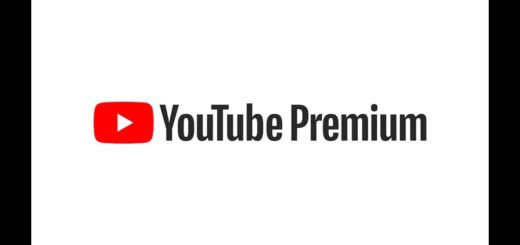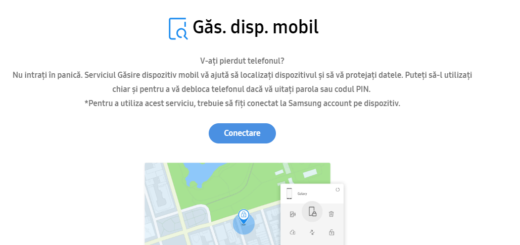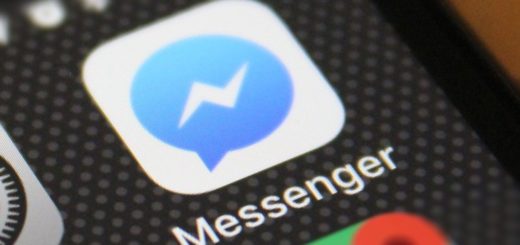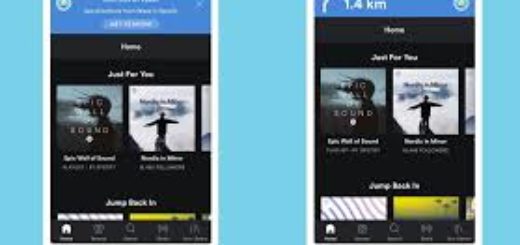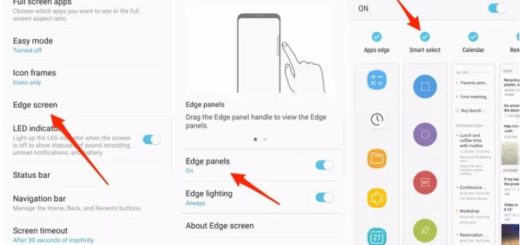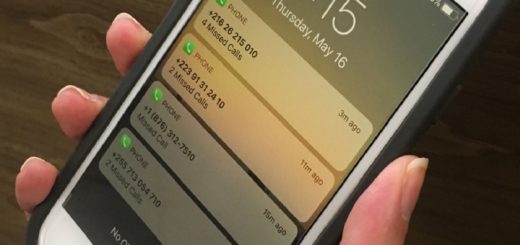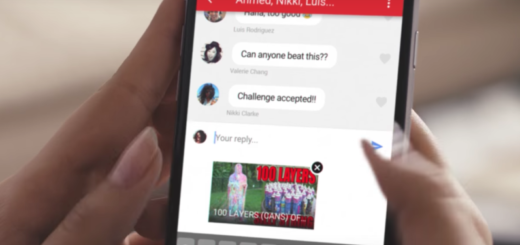Add Screen Timeout Tile in Quick Settings
Among the changes that Android 7.0 Nougat brought, not too many talk about the fact that apps can create their own Quick Settings tiles, and it doesn’t require any complicated workarounds like it used to in previous versions. This might look like a great way for your existing apps to add toggles and shortcuts for their main functionality and you are making no mistake by saying that.
However, you can also use the very same feature with an app that was purpose-built to allow you to create your own custom Quick Settings toggles. Picture yourself into that position of having quick access to your favorite app, or seeing the weather forecast by swiping down from the top of any screen.
All these can be possible right now, thanks to a few brand new app known as Screen Off Time Quick Setting, and I’ll show you what you must do.
For the procedure below to work, you need to verify that Settings > Security > Unknown Sources is enabled.
How to Add Screen Timeout Tile in Quick Settings:
- Take the Screen Off Time Quick Setting app from here;
- Up next, you can navigate to the downloaded APK file in your favorite file manager and tap on it to install;
- After a successful installation, tap on the app to open it;
- You will be asked to grant permission. The phone requires permission to modify system settings, so allow it;
- Swipe down the notification area to get to the Quick Settings;
- Tap on the edit icon in top right corner and you will immediately see all the available tiles in your phone;
- Swipe all the way down till you find the Screen off timeout tile;
- Drag and drop it on the top of the Quick Settings area;
- Then, exit edit mode.
As you can see, you finally have screen timeout in your Quick Settings!