How to Solve Galaxy S9 that Refuses to Turn On
3 min. read
Updated on
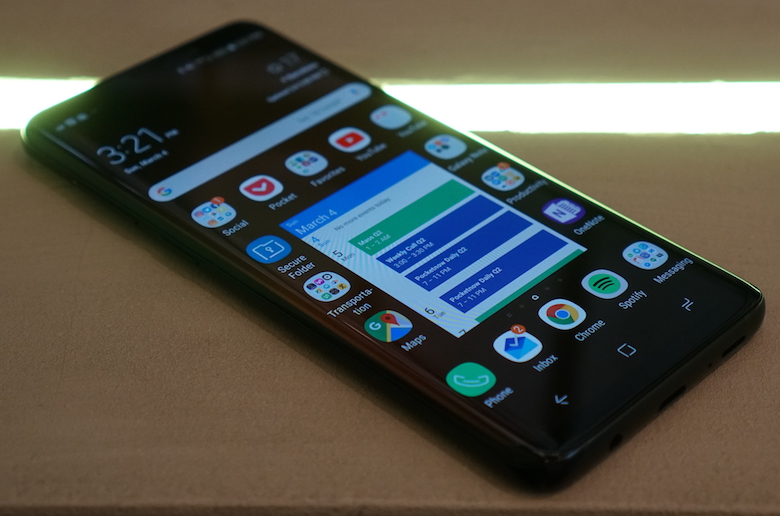
Samsung has captured the market attention thanks to their outstanding smartphones and all their innovations have to offer something new and exciting to all Samsung lovers. But no smartphone is flawless and many Android users have faced the issue ‘handset won’t turn on’ on their Galaxy S9 already. Are you one of them too?
You must be frustrated about that! However, this can be fixed by following some useful methods; as you know, if the phone refuses to turn back on, it is most likely an accessory or software issue. Well, there are exceptions such as if your new phone got dropped on a hard surface or left submerged for too long in water and then this problem started, so you know that it is it’s either physical and/or liquid damage.
In such case, you have no other chance, but to turn over the Galaxy device to the professionals. If this isn’t your case, then you should better try a few tips at first to exclude some other possibilities.
How to Solve Galaxy S9 that Refuses to Turn On:
- Some buggy contents or rogue apps can cause these, so remember that many software-related issues in S9 mobile devices were dealt with successfully by simply pressing and holding the Volume Down. If your is still not responding after this, do the procedure a couple more times to make sure you’re doing it right. Or, you could press and hold the Volume Down button first and don’t release it, then, while holding it down, press and hold the Power key. Keep both keys held down for 10 seconds or more. button and the Power key at the same time for 10 seconds or until the device’s screen turns on;
- To make sure your Galaxy S9 phone hasn’t just completely run out of battery, try to plug it into the wall outlet and let it charge for a couple of minutes. When you see the charging/battery indicator on the screen, force it to restart;
- Connect the phone to a different power source and see if the error persists. If not, you’ve got your answer;
- If the phone is still having the same problem, then try booting it up in Recovery Mode just to know if it can do that. If does turn on in recovery mode, then the problem might be related to the firmware but if not, then it’s most likely the hardware:
- Tap and hold the Volume Up, Bixby button, and Power button all at the same time and for a short while;
- Wait until the Samsung logo appears, then release all three buttons;
- At this point, an ‘Installing system update’ message will show for about 60 seconds before the Android system recovery menu options appear;
- Once you see the Android logo with the words “No command,” tap on the screen;
- You should not be on the Recovery Mode of your phone, careful not to accidentally initiate any unnecessary command.
- Regardless whether your Galaxy S9 boots up in recovery mode or not, you should bring your device back to the store because obviously it has an issue. I’m sure you don’t want to deal with this kind of problem since the handset is basically new, so check up on your warranty policy and waste no more time.










User forum
0 messages