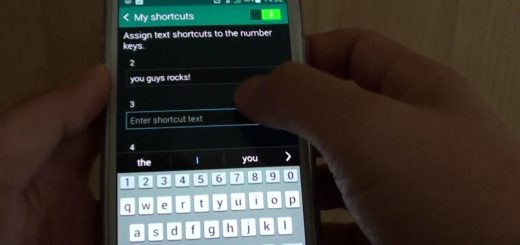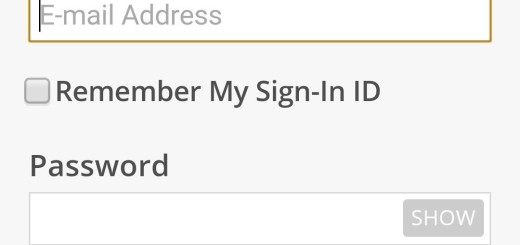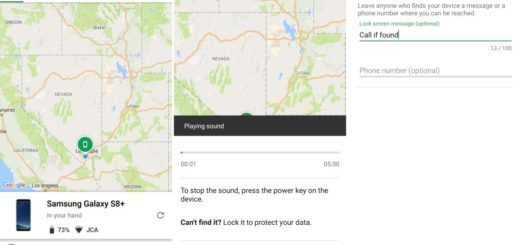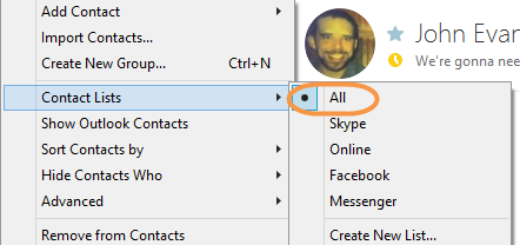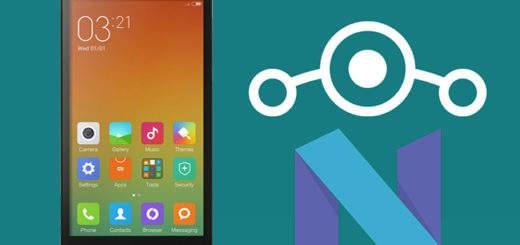Essential PH1: Add Pages to your Home Screen
Essential Phone is an ambitious device. The smartphone has a unique way to connect modular accessories, starting with a 360-degree camera, while that bold edge-to-edge screen paired with top-flight materials such as ceramic and titanium looks gorgeous. Things get even better considering that it isn’t all about the looks, but the premium materials are claimed to survive a six-foot drop, so hell yes, you’ve made a wise decision about buying this device!
However, like any other Android device, it come out of the box with preloaded applications also known as bloatware. Most developers feel the need to add additional functionality in order to encourage users into upgrading the existing software, but bloatware is rarely useful. And besides that, it is a waste in disk space and this eventually turns into a problem.
A procedure such as adding pages to your home screen will save you space and gives you the custom accessibility you want on your phone. Having extra disk space means more memory for other apps or widgets that can be placed on your handset’s home screen.
If you want to know how to add pages to your home screen on your Essential PH1, just follow the instructions we have prepared below and you will always avoid the screen from filling up with clutter.
How to Add Pages to your Home Screen:
- At first, switch on your Essential PH1 smartphone;
- Then, proceed to your phone’s home screen;
- Press and hold the left soft key button;
- The home screen should shrink on your screen, and a menu showing different options will appear;
- Browse through the existing pages. Once you have reached the last page, a new one with a plus button will appear;
- Tap on this plus button and be sure that it is a matter of seconds until a new page is made on screen;
- In order to remove a page from the home screen, tap and hold the Recents button from the home screen;
- After that, elect and hold the page you want to delete and simply drag it to the trash can icon.
Note that you may also add a Page to the Home Screen by taping on a blank area of the home screen, then hold and then, choosing the “Page” option from the menu that appears.