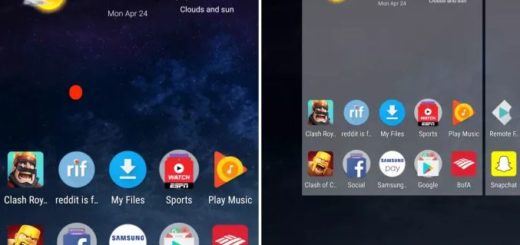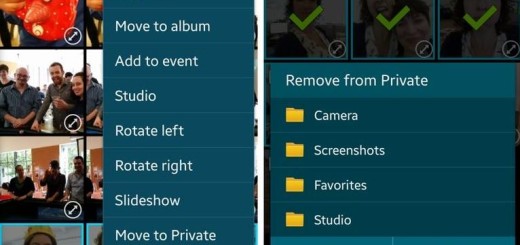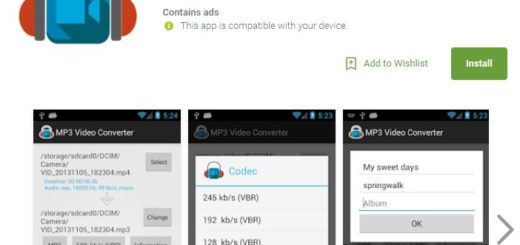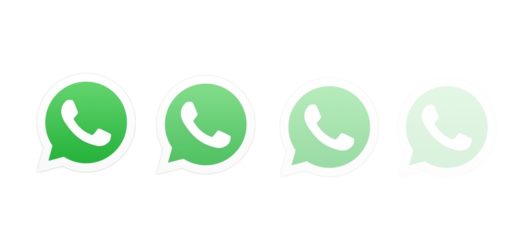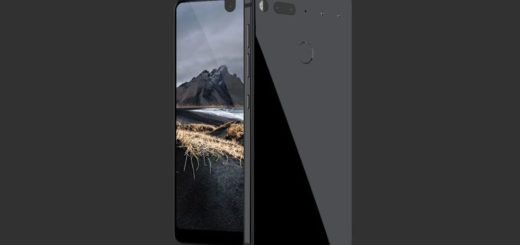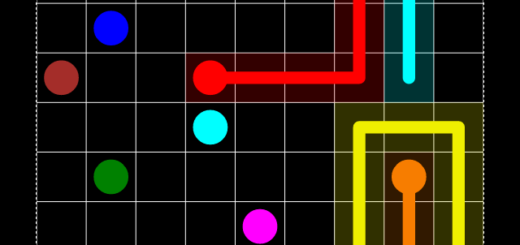How to Create an Instagram Channel on Android
Instagram just launched a new video service called the IGTV. Up to this point, users could only share unto 60 seconds, but now users have the option to post videos from 15 seconds to 60 minutes in length. This creates a huge potential for content creators to share longer videos on the platform or if you’ve installed the IGTV App, you might want to create your own channel, and start creating some videos.
After all, the social media app that we are talking about is dubbing it as the video channel for vertical videos and don’t you imagine that the feature is exclusive to certain users. Anyone who wants to do it can create an Instagram channel, so let me be your guide on this matter.
Firstly, make sure to update the Instagram app on your Android smartphone. Don’t worry if you don’t find any updates as it has only recently started to roll out.
How to Create an Instagram Channel:
- You must open the latest version of the Instagram app;
- Up next, it’s time to tap the new TV icon at the top right. This will take you to the IGTV screen where you can see every channel created by users that you follow, and view what they’ve chosen to broadcast;
- There’s a gear icon on this screen that you need to tap right now;
- Tapping the gear icon will open a menu with a Create Channel option;
- At this point, you have to tap it and swipe through the three on-boarding screens;
- Tap the Create Channel button at the end and when you do that, be sure that your channel will be created. Go ahead and start posting videos on your channel.
If you’ve gone through these detailed steps, but you still feeling overwhelmed or have any questions about this procedure, you know how to find me. The comments area is waiting for you, just as you can choose to use the Contact form to let me know your current situation and deal with it in private.