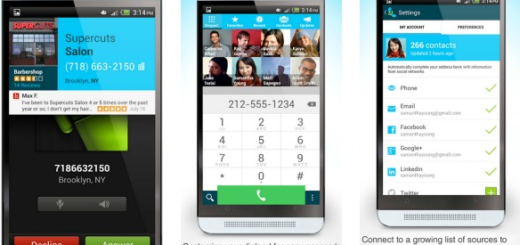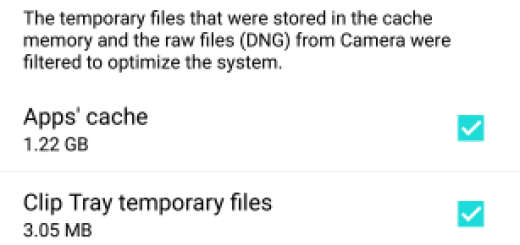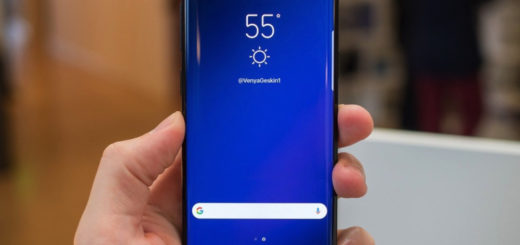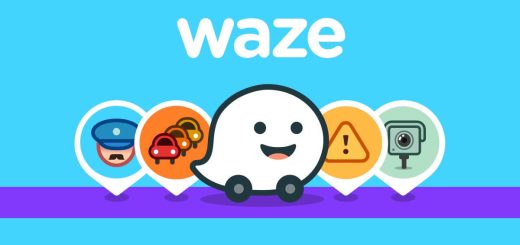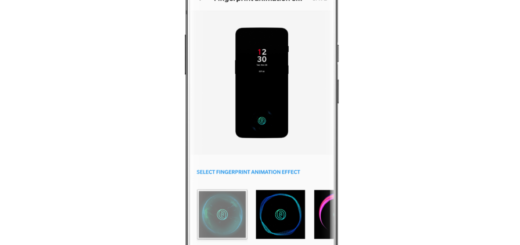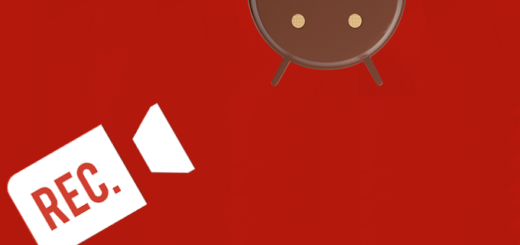Avoid Data-hogging Content Online on Chrome
Google Chrome is one of the most popular browsers – across desktop, mobile, and tablet too – and to avoid data-hogging content online, simply follow these steps. Unless you have an unlimited data plan and chances are you don’t have one, maybe all the signs you’re seeing indicate that it’s time to change your current behavior to keep from going over your monthly limit.
Google’s Chrome one simple trick can save you a ton of data on your Android without actually having to change your habits. Well, I am talking about Data Saver which compresses aspects of web pages that aren’t required on mobile devices. It offers a smoother web browsing experience, and your phone no longer struggles to pull down all those apps that are unnecessary in the first place.
It’s true that this can lead to a somewhat flatter browsing experience, and it is possible that some web pages will look kind of wonky. If you really hate it, you can always disable Data Saver and try the second tip. This involves adjusting your “bandwidth management.” Like that, Chrome will automatically remove unnecessary whitespace on pages, as well as all other elements that aren’t essential to render it.
Such changes eventually help Chrome conserve your data and you gain more control as you can also track how much bandwidth you save every single month on Chrome. That’s quite a motivation, you know!
How to Avoid Data-hogging Content Online on Chrome (method 1):
- First of all, open up Chrome;
- Then, tap More (the three vertical dots) at the top-right of the screen;
- Up next, choose Settings;
- Now , you must find Data Saver and toggle it to On.
How to Avoid Data-hogging Content Online on Chrome (method 2):
- Open the Chrome browser on your Android phone;
- When you open Chrome, you’ll see a vertical line of three dots on the right side. Click them right away;
- Up next, navigate to Settings;
- Then, you must go to “Bandwidth management” or just “Bandwidth”;
- Now, choose “Reduce data usage”;
- Simply turn the toggle to On.
Good job! Mission accomplished!