How to Take Screenshots via Screenshot Quick Access Key
2 min. read
Updated on
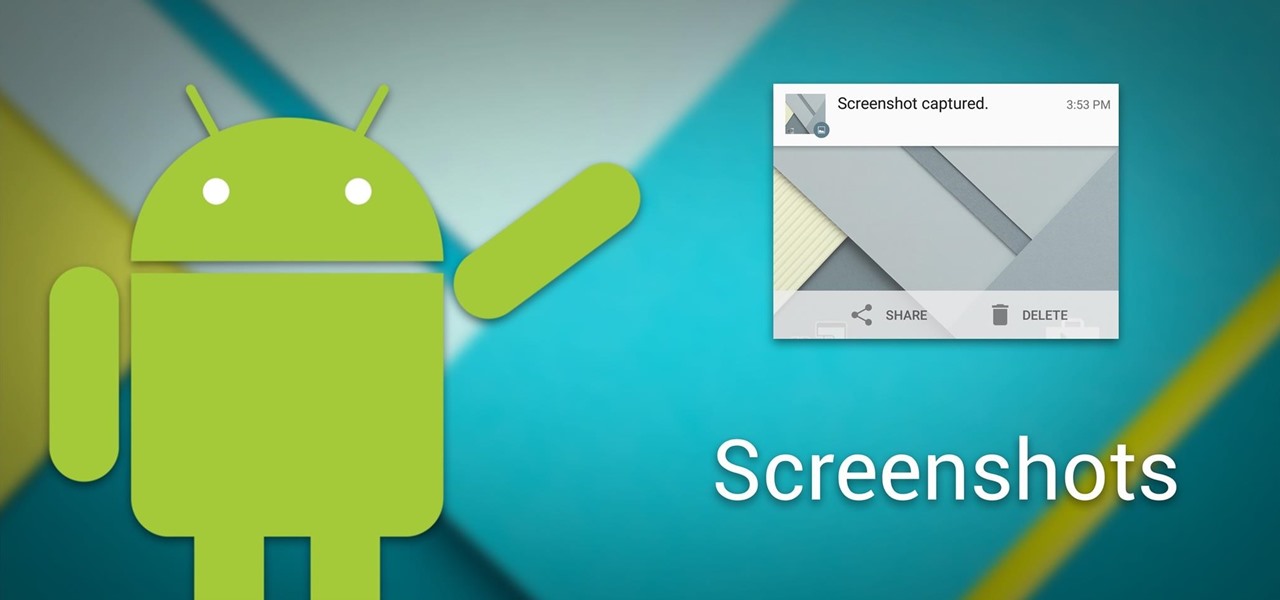
Screenshots are handy, whether you’re trying to show your friend something on your screen or you cannot help yourself for bragging about that new game score, but taking screenshots in Android is not always as simple as it could be. Don’t get me wrong, you know the easiest way of all, but this becomes an issue when the Power button or the Volume down button is broken for those handsets that require simultaneously pressings and holding for a few seconds both Volume down and Power button.
Instead of enjoying the screen flashing and the notification popping up to point the new image in your gallery, you remain wondering if there is any other way to take screenshots on your device. There are various Android devices from brands such as Asus, Redmi, Huawei, and so on which come with a screenshot quick access key. Present in the quick settings, all you need to do is tap the Screenshot option there. This will capture the part of the screen present below the quick settings.
This feature is missing on devices such as Samsung or Google Pixel, but don’t be mad. In such cases, screenshots using gestures might be a solution, just as another interesting built-in way to capture screenshots is with the help of Google Assistant itself.
Samsung phones, for example, let you perform a palm-swipe gesture to trigger a screenshot, while some Sony phones offer a ‘Take a screenshot’ option in the power-off menu – press and hold the Power button to access this. Just explore these options and ask for help in case of needing it!
Back to our procedure, here you can find the detailed steps:
How to Take Screenshots via Screenshot Quick Access Key:
- First of all, navigate to the screen that you want to capture;
- Pull down the notification panel by swiping down from the top bar;
- The quick settings will open, so you have to look for the Screenshot option and tap it;
- The screenshot will be then taken and instantly saved on your Android device.










User forum
0 messages