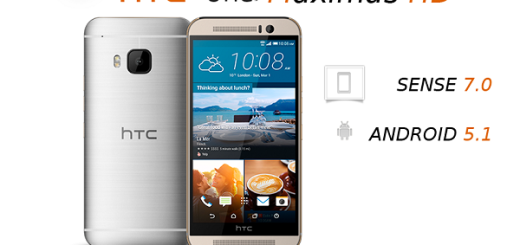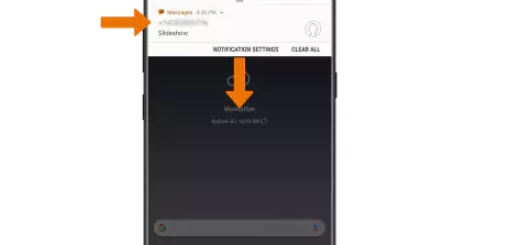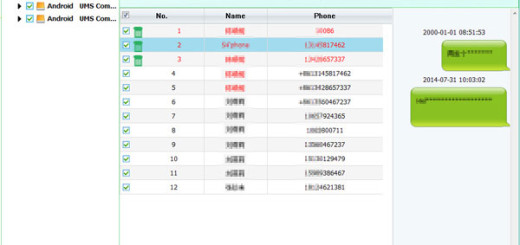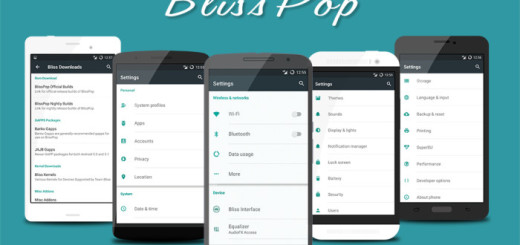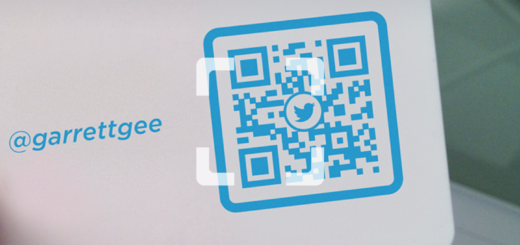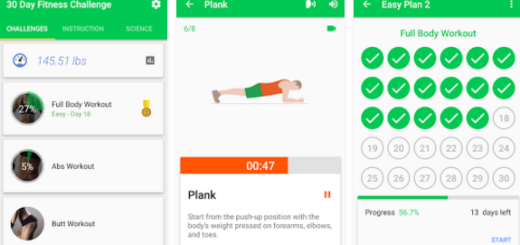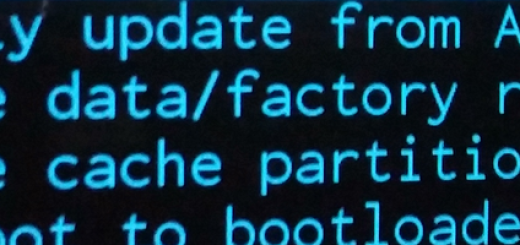Learn to Show Notification with a Swipe on your Pixel 3 XL
Google’s new Pixel handsets are special, that’s for sure! The handsets are completely refreshed on the inside, even if the exterior doesn’t seem to be so much different. I don’t know about you, but I tend to believe that metal remains the best choice in terms of materials and that’s precisely what you get from your Pixel 3 XL device. There is no polycarbonate or any other weird material, but metal, with a glass back, so it feels nice and premium to touch and you have no reason to complain about.
At the same time, the software is exactly what you expect, being so much more responsive than the stable build on Pixel 2 and 2 XL. The notch is very much present too, but even if it is there, it still doesn’t really detract from the rest of the build in my opinion. There is another problem to worry about, at least from my point of view.
It’s less of a problem on the Google Pixel 3, but the Pixel 3 XL is a pretty tall device. A lot of users already complain about struggling to reach the top of the screen with one hand, making it tricky to pull down the notification tray. The good news is that you can choose to use the fingerprint sensor on the back to get the job done instead. And if you don’t know how to do it, be sure of the fact that i am here to help:
How to Show Notification with a Swipe on your Pixel 3 XL:
- At first, you have to head to Settings > System;
- Tap the Languages, input and Gestures option;
- Up next, it’s time to tap on Advanced;
- Now, just tap “Swipe Finger for Notifications”;
- Flip the switch, and now any time you swipe down on the fingerprint sensor (while the phone is unlocked, of course) the notification tray will expand.
Have you completed the operation? Let me know if you like the change and if you need any extra help. That’s why I am here for, so do tell me!