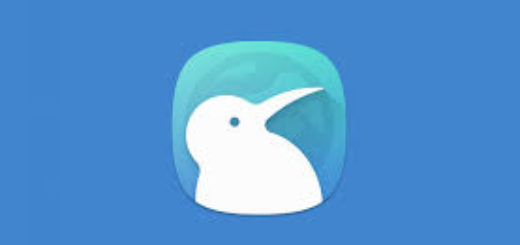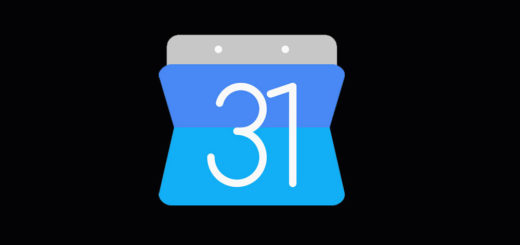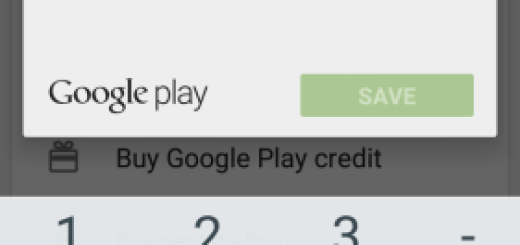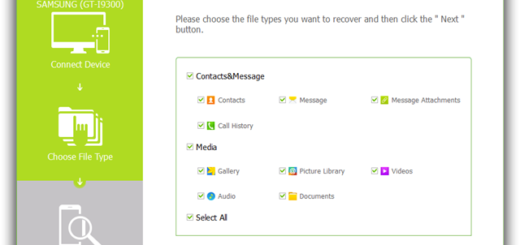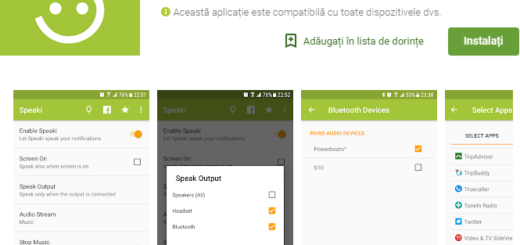How to Solve Pixel 3 Bluetooth Issues
Like it or not, you may find yourself facing some connectivity issues with Bluetooth. Is your Google Pixel 3 Bluetooth permanently disconnecting from headset? Some claim that the connection starts out fine but once they lock the phone, it losses the connection with the headphones.
Was the Bluetooth on your phone working fine and now it won’t even show an available connection? Is your Bluetooth having pairing issues? Can’t your Bluetooth even switch on?
These are all happening to Pixel 3 users, but don’t get mad. This is a handset that brings lots of stability and great performance with its unique features. But sometimes such problems occur which need to be fixed immediately. Don’t you know where to start from? Or how to continue? I’ve got you covered with that:
How to Solve Pixel 3 Bluetooth Issues:
- Before you perform any advanced troubleshooting, it’s always a good idea to refresh the system by restarting it. All you have to do is to press and hold the Power button for about 10 seconds or so. After that, wait for your phone to complete the reboot sequence and check how Bluetooth works;
- With issues when connecting to the car, check the manufacturer’s manual for the device and the car and reset your connections;
- It sounds so simple, but it could happen: make sure that you are not missing a vital part of the connection process;
- Many networking issues including Bluetooth problems are fixed by restoring the default configuration of a device. Resetting the network settings of your Pixel 3 will reset all saved Wi-Fi passwords, erase previous Bluetooth connections or pairings, and refresh the mobile or cellular settings. Go into Settings > Bluetooth and delete all prior pairings. Tap Reset settings as your wish is setting them up again from scratch;
- When everything fails, consider a factory reset. This reverts your Pixel 3 back to its original factory condition. So, if the reason for the problem is software related, factory reset will most likely help. How to do it? Create a backup of your personal data and then:
- Open Settings app;
- Next, tap System;
- Tap Advanced;
- Then, you must tap Reset options;
- Hit Erase all data;
- To erase all data from your phone’s internal storage, tap Erase everything;
- When your phone has finished erasing, pick the option to restart.
If you have performed all of the suggestions listed above and your Bluetooth still will not turn on or function properly, then there is one thing left to say. Consider having this issue checked at a service center if this leads to no actual change either.