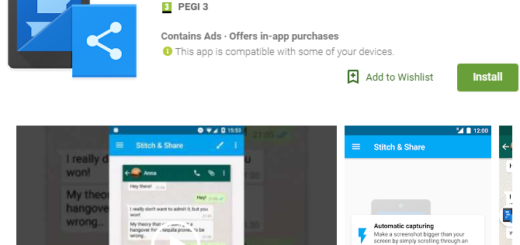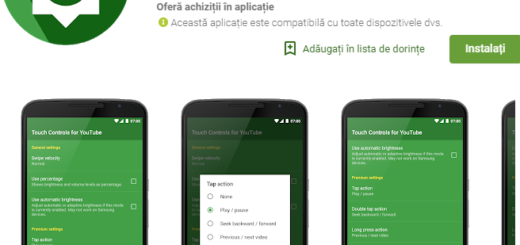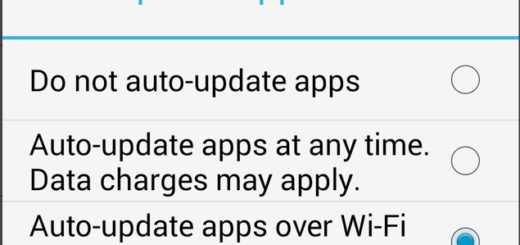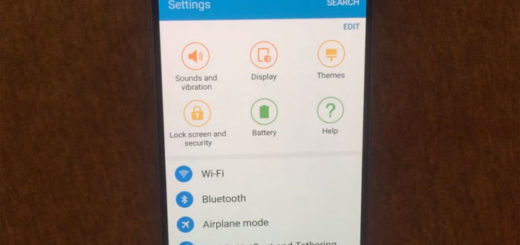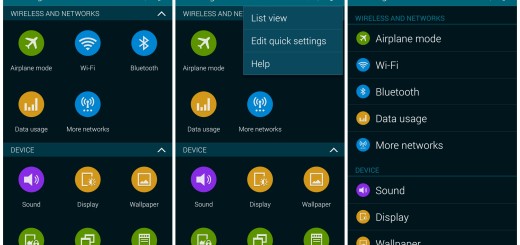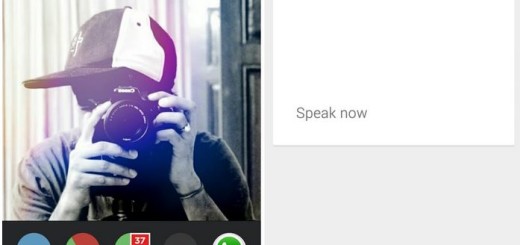Learn to Get MIUI 10 Camera Port on your Poco F1
The POCO F1 from Xiaomi has gained a name among users who want quality, but cannot spend too much on a phone. And the third-party custom development community welcomed this device in a way that I couldn’t even imagine, so don’t be surprised by this latest change. You can now get the MIUI 10 Camera Port on your Poco F1 and this tutorial will show you how convenient is to do it.
This port brings you the MIUI 10 Camera app in the form of a Magisk zip for Android Pie-based AOSP ROMs. You can immediately enjoy features such as 960 FPS, Panorama, Photo, Square, Manual Mode or Portrait Mode, but I must also warn you.
Note that the app is considered to be in beta, and there are a few documented bugs at issues.
Known issues
- several users complained about the intermittent function of Night Mode and AI Mode;
- the 12-fps video recording doesn’t work while the 240fps video recording does, but it plays at 240fps too;
- 960fps slo-mo video recording only works in landscape.
Getting ready:
- Root your handset with Magisk, to be able to flash the MIUI 0 camera port;
- Charge your device up to 70% or so before performing any modification;
- This guide is exclusively meant for the Xiaomi Poco F1 model. Don’t use it on other devices or else you might suffer the consequences of your actions.
Detailed procedure:
- Download the MIUI 10 Camera Port Magisk module;
- Launch Magisk Manager;
- After that, go to the Modules section;
- Tap on the yellow (+) button at the bottom of the screen;
- You must browse and select the magisk module file you moved into your phone storage;
- Tap on Install;
- Now, just tap the Reboot button and let your device reboot;
- After that, go to Settings > Apps & notifications;
- You have to tap on See all apps if you don’t immediately see ANX Camera in the list of apps;
- Go to ANX Camera > Permissions and turn on the toggle for all the required permissions;
- Normally, the app is allowed Usage access, but double checking is always better. So, enter into Settings > Apps & notifications;
- Here you have to tap on Advanced to expand the section;
- Select Special app access and go to Usage access;
- Make sure that the ANX Camera has been Allowed. If not, just allow it now.