Galaxy S10E: How to Set Up your Samsung Account
2 min. read
Updated on
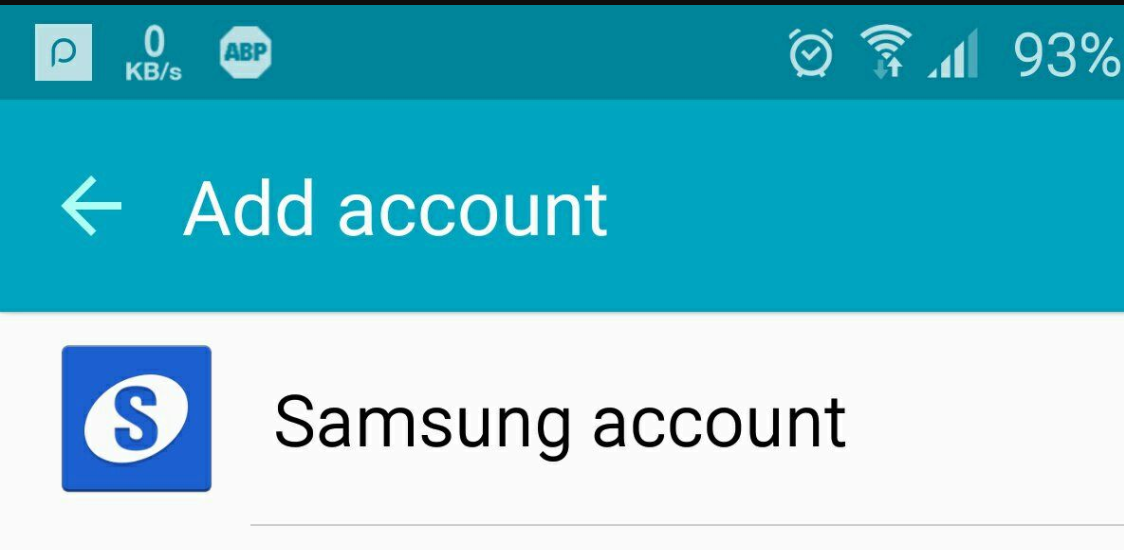
Samsung provides a very useful service to all its latest high-end smartphones. Using Samsung Find My Mobile, you can perform a number of activities on your lost Galaxy S10E phone remotely. You can see the location of your lost S10E on Google Maps or even lock it just by using your Samsung account right from your computer.
But you need to know that there is an essential thing that has to be considered before thinking of using this service. You must have a Samsung account in order to access its features. Most people don’t have a Samsung account on their phone. I know that they only have Google account to access the basic features of Android. Or they simply don’t remember at all this aspect.
I have a tip for all of you in this circumstance. If you were using Samsung Game Center or Samsung Cloud on your phone, there are big chances that you have set up your Samsung account. And if you just become the owner of a Galaxy S10E, do it now and avoid all those questions for later. It is not at all a difficult procedure and you have my guidance:
How to Set Up your Samsung Account:
- At first, swipe down from the top of the screen to open Quick settings;
- Then, select Cloud and accounts inside Settings;
- Select Accounts;
- You may now select Add Accounts;
- Then, just tap the Samsung Account option you are interested in;
- At the bottom choose Create Account;
- Fill the required details such as Email, Password etc.;
- Read the Terms and Conditions. At this point, if you agree, you know what you have to do. Just tap ‘I agree to all’ then ‘Agree’;
- You must verify the Email ID to finsh the operation.
You will now have the chance to enable Find My Mobile in Samsung Galaxy S10E, as well as register your device, set up a Service Request, grab Samsung Apps and also get access to a series of Samsung products and services. Enjoy!



User forum
0 messages