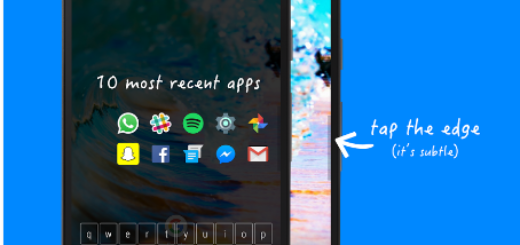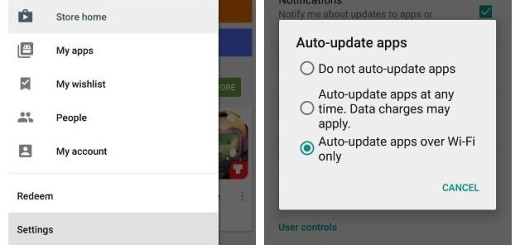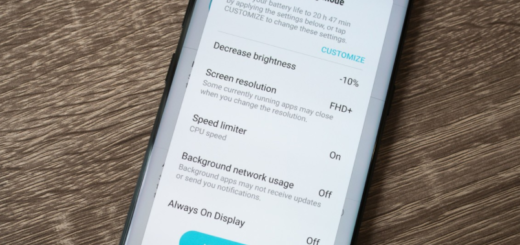How to Set up a Driving Rule on your Pixel 3
We all know that driving and cellphones aren’t the wisest combination to apply these days. I don’t even want to think of an accident and I bet that neither do you. As a result of all those accidents that are related to conducting calls on a phone and texting while driving, certain jurisdictions have made the use of calling on a phone while driving illegal. I totally get it, you know! However, this is not happening everywhere.
No one can deny that automobile crashes due to distracted driving aren’t increasing, so what are mobile companies doing about it? Using a cell phone while driving can sometimes be a must, but this doesn’t mean that you forget the essentials. Drivers are distracted, decreasing the driver’s awareness on the road, eventually leading to more car accidents and the story never ends. But it should!
On the Pixel 2, for example, users can create a rule for automatically engaging Do Not Disturb, but things are even better for those who own the Pixel 3 device. Is this your case too? Then, you basically have a great option to open Android Auto automatically with Driving Mode.
Within Driving Mode, you can choose how your phone will know you are driving, what it will do when it knows, as well as other related tweaks. You have seen it all in the guide about how to Have Driving Mode Turn On Automatically and you know how easy it is. What you don’t know is that you can configure things even further.
If you want, you can even set up a driving rule to make things even more convenient.
Set up a Driving Rule on your Pixel 3:
- Open your phone’s Settings app Settings app;
- Go to Sound & notification > Do not disturb;
- Then, all you have to do is to tap Turn on automatically;
- Now, you can tap Add rule;
- Then, hit Driving;
- At the top, just check that your rule is turned on;
- To delete the rule, you need to tap the option that says: Delete.
And that’s all. We hope this makes it clear how to set up a Driving Rule on your Pixel 3 device.