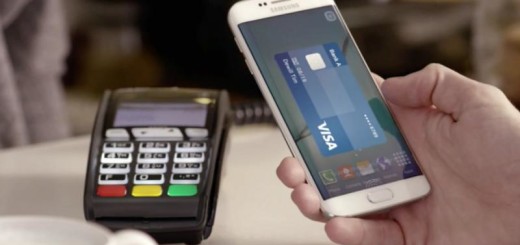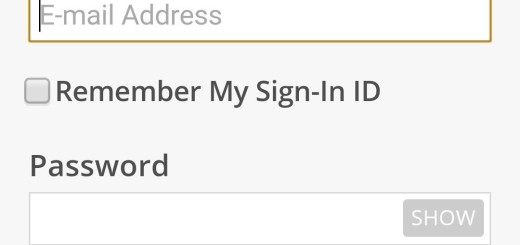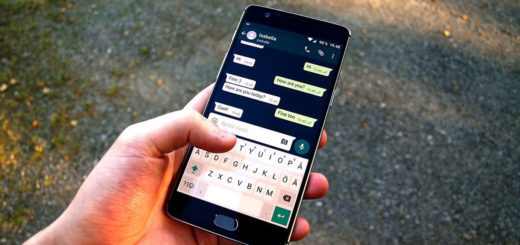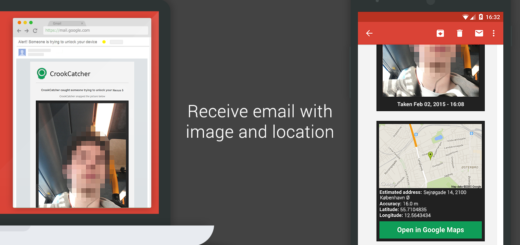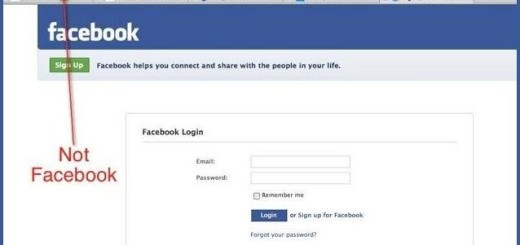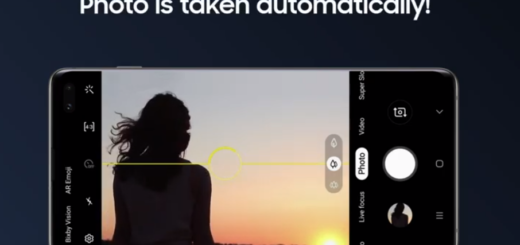Back Up your Galaxy S10E via Find my Phone
Are you prepared if your Galaxy S10E phone goes missing? Find my Phone does pretty much everything for you in the event of such an unfortunate situation. If you’ve lost your phone too, you can remotely locate it through the Find My Device website. You can also choose to lock it or erase the data on a lost or stolen phone.
If you want, you can register a person (a Samsung account, to be more specific) as your guardian who can activate Emergency mode on your phone remotely. And there are also options for you to see the battery life remaining on your phone and even the Wi-Fi network it is connected to. It’s the easiest way to track a lost Android phone, but do you know that you can use this service for backing up your data as well?
Find my Phone allows you to remotely back up your phone to Samsung Cloud. As you probably already know, Samsung Cloud lets you backup, sync and restore content stored on your device. You’ll never lose anything important to you and you may seamlessly view photos across all devices. So, do not hesitate to apply the procedure here presented:
Back Up your Galaxy S10E via Find my Phone:
- First of all, you must head to the Find My Device official website provided by Samsung;
- Enter in your credentials;
- Then, select Sign In to get started;
- On the Find My Mobile page, click Back up;
- Select the information you want to back up to the Samsung Cloud (you may need to scroll down for this);
- You may now click Back up;
- Read and agree to the pop up box, before selecting once again the option that says Back up.
And since it isn’t all about a lost phone, note that Find my Phone also allows you to unlock your phone remotely when you have forgotten your unlock method. If you use this function, all of the screen lock information (Pattern, Pin, Password and Biometrics) on your phone will be deleted.