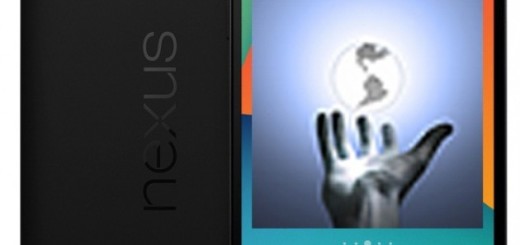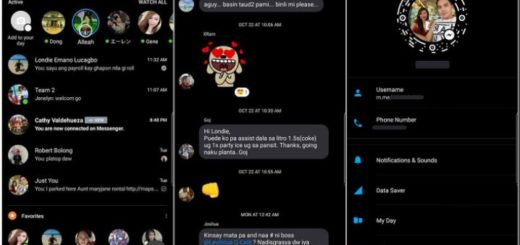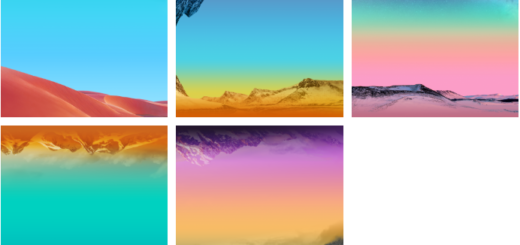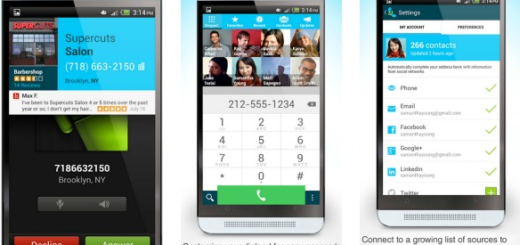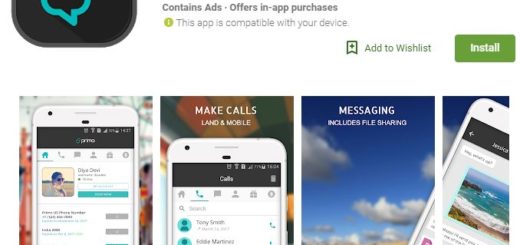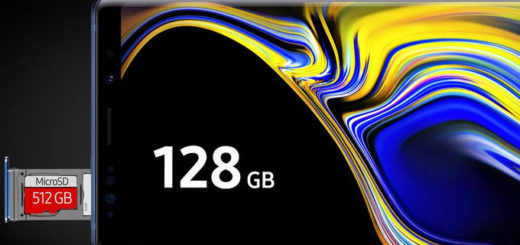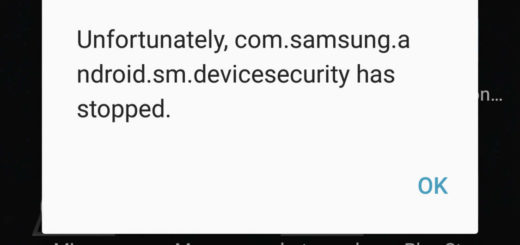How to Unlock your Galaxy S10 Device via Find my Mobile
Lost your phone? Don’t panic. Find My Mobile is a service designed to help you locate your Galaxy S10 device and protect your data. If the handset is still powered on, you can make it ring, lock the display and even wipe it before anyone can access your personal data. And yes, you do have a chance to get it back. That’s not though the only function coming along with Find my Mobile.
You can even use it to unlock your phone if you forget your password or PIN. It’s not a pleasant situation, but it might happen at one point. What can you do now? Of course, I bet that you did your best to remember your PIN or password and something falls out of its place. It might be stress, your habit of taking care of things while on the move and so on, but it is OK.
You can unlock all secure locks remotely when you forget your screen unlock PIN, password or pattern etc. However, I must warn you of something from the start. If you use this function, all of the screen lock information (Pattern, Pin, Password and Biometrics) on your phone will be deleted.
How to Unlock your Galaxy S10 Device via Find my Mobile:
- First of all, you need to open a web browser at your choice and visit http://findmymobile.samsung.com;
- Enter in your credentials and select Sign In;
- Once signed in the browser, the service will open to a map. On a mobile you can toggle between map view and control view with the small arrow or take different actions. This includes clicking the Unlock option;
- Click Unlock again;
- Sign into your Samsung Account;
- After doing that, you have to click Next;
- Don’t forget to complete the Captcha.
Your Samsung Galaxy S10 smartphone has been unlocked now. Enjoy the change and see what else you can do to make using it more personal. You own the phone of the moment, so it’s kind of your duty to do so, don’t you think?