Turn On Scene Optimizer on your Samsung Galaxy S10e
3 min. read
Updated on
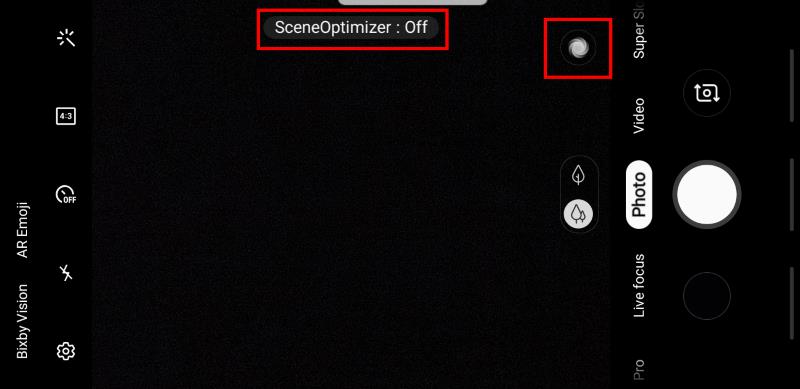
The Galaxy S10, Galaxy S10 Plus, along with the exciting Galaxy S10 5G may be the phones that are appearing on billboards, but the Galaxy S10e is people’s favorite. A base-level flagship intended to offer most of the benefits of its more expensive siblings is what you’ve looked for too, right? And now you have it.
So, you know that on the rear of the S10e is an optically stabilised 12-megapixel sensor that can shift between an f/1.5 and f/2.4 aperture to let more light in when required. We have previously seen the feature on the Galaxy S9, making a difference when shooting in really dark environments. Unlike the Galaxy S9 Plus or Note 9, the secondary sensor isn’t at play to grant you lossless zoom.
Instead of a telephoto offering, the Korean manufacturer has instead opted to give the S10e an ultra-wide-angle 16-megapixel fix-focus camera. However, Scene Optimizer is back this time and it’s better than ever. This feature comes on all the Galaxy S10 series models, so worry not. Your Samsung Galaxy S10e is no exception whatsoever. For the scene optimizer, your handset’s camera can choose the most appropriate color and tone settings based on the scene or objects recognized.
Unlike the similar feature in Galaxy Note 9, the scene optimizer in your Samsung Galaxy S10e is no longer limited to the regular 20 scenes. In fact, ten more scenes are available now: Clothing, Vehicle, Shoe, Dog, Face, Drink, Stage, Baby, People, as well as Cat.
Using Scene Optimizer is so easy
To use Scene Optimizer, open the Camera app and find the way to the rear camera. Touch Photo and a small swirl will appear on the right side of the camera. If the swirl is blue, this means only one thing: Scene Optimizer is on. If it’s gray, Scene Optimizer is off.
Touch the Scene Optimizer icon to turn it on and that’s how the swirl icon will change depending on the subject. For example, if you are taking a picture of people, the icon will show the image of a person.
Removing automatic scene optimization is incredibly easy too if you ever change your mind. As I said it, you may switch it off by simply tapping the moving icon on the screen. The icon will change to a grey color when Scene Optimizer has been deactivated.





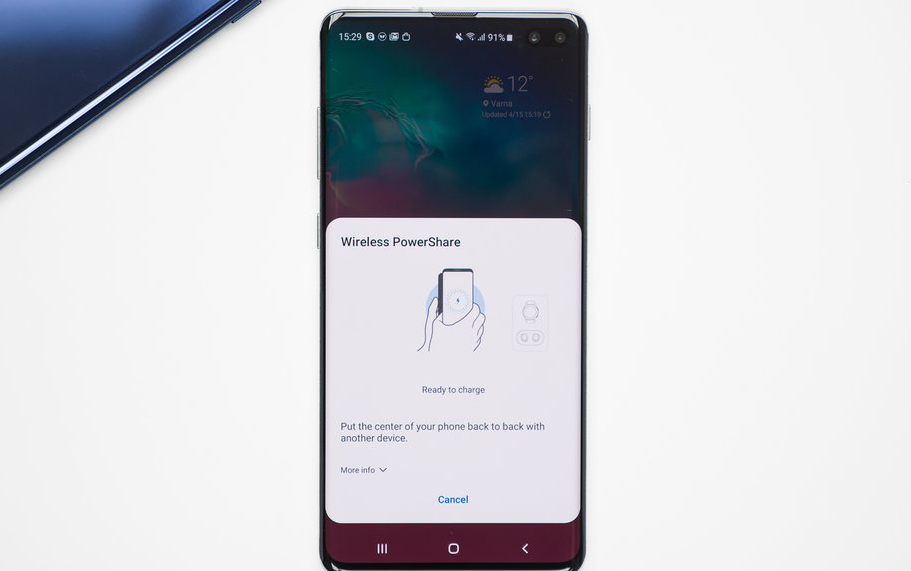
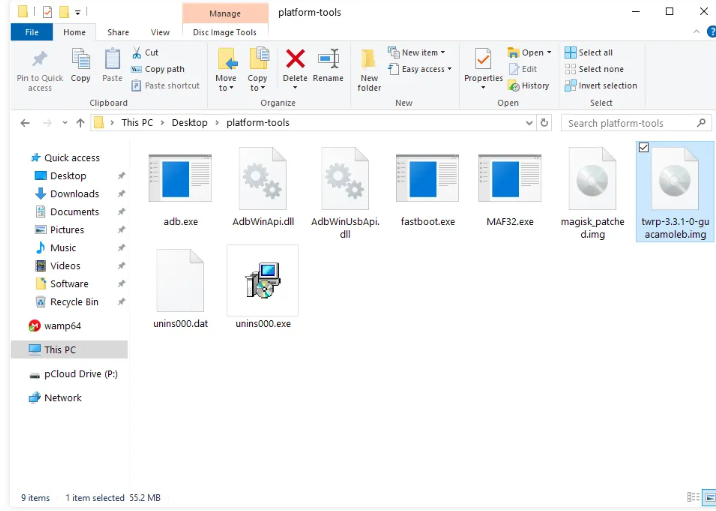


User forum
0 messages