Install Chrome Extensions on your Android Phone
2 min. read
Updated on
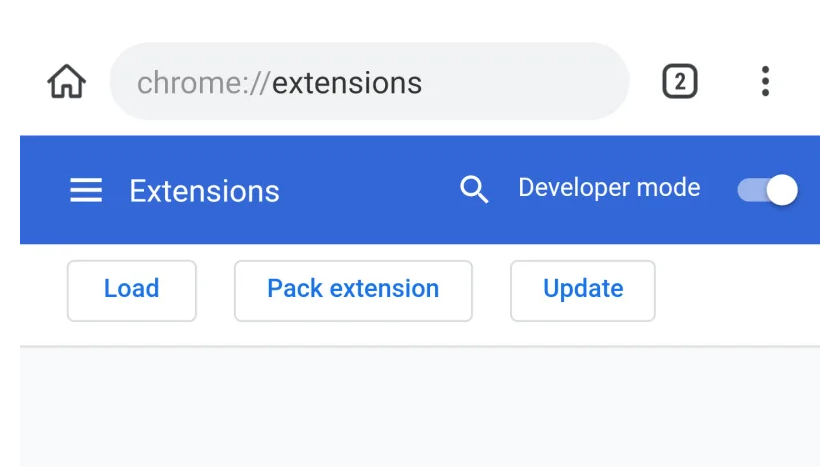
If you’ve ever sat on your laptop and wondered why you can’t use all your fun browser extensions on your smartphone, then this happens to all Chrome users. Firefox fans have been able to install extensions for the Android version of the browser for some time, yet the official version of Chrome doesn’t give you such an opportunity for now.
If you do want to install Chrome Extensions on your Android device, then I can only recommend checking out an alternative browser based on Chromium. I’m clearly talking about none other than the Kiwi Browser, and here’s how to get started unlocking support for extensions.
How to Install Chrome Extensions on your Android Phone via the CRX File:
- At first, open the Kiwi Browser;
- If you don’t have it already, then download and install the Kiwi Browser on your Android phone;
- Click on three dots on the top right corner;
- Select Extensions and enable “Developer mode”;
- Install TotalCommander File Manager and RAR on your phone;
- Now, it’s time to download the crx file of the extension that you want to install;
- You may change the extension of the file from .crx to .zip;
- Open RAR and unzip the file;
- Now go to Kiwi Browser > Extension > Load Unpacked;
- Locate the manifest.json using TotalCommander (TotalCmd file://url);
- After loading the unpacked extension, reload the extension page in Kiwi browser;
- The extension is now installed on Kiwi Browser.
That’s how to install Chrome extension on Android using crx file, but it isn’t the only way to do so.
How to Install Chrome Extensions on your Android Phone via the Chrome Extension Page:
- Kiwi Browser is available on the Play Store, where you can download the app for free: Kiwi Browser – Fast & Quiet;
- Open the Kiwi Browser on your handset;
- Click on three dots on the top right corner;
- Select Extensions and enable Developer mode;
- On the extension page, click on three bars and open Kiwi Web Store (basically Chrome Web Store);
- Then, search for the Extension you want to have into your device;
- Click on Add to Chrome which will open a popup to ask permission;
- Now, tap on OK;
- At this time, it will start downloading the extension and then the extension will be automatically added to the browser.



User forum
1 messages