How to Minimize Data Usage on your Android Device
6 min. read
Updated on
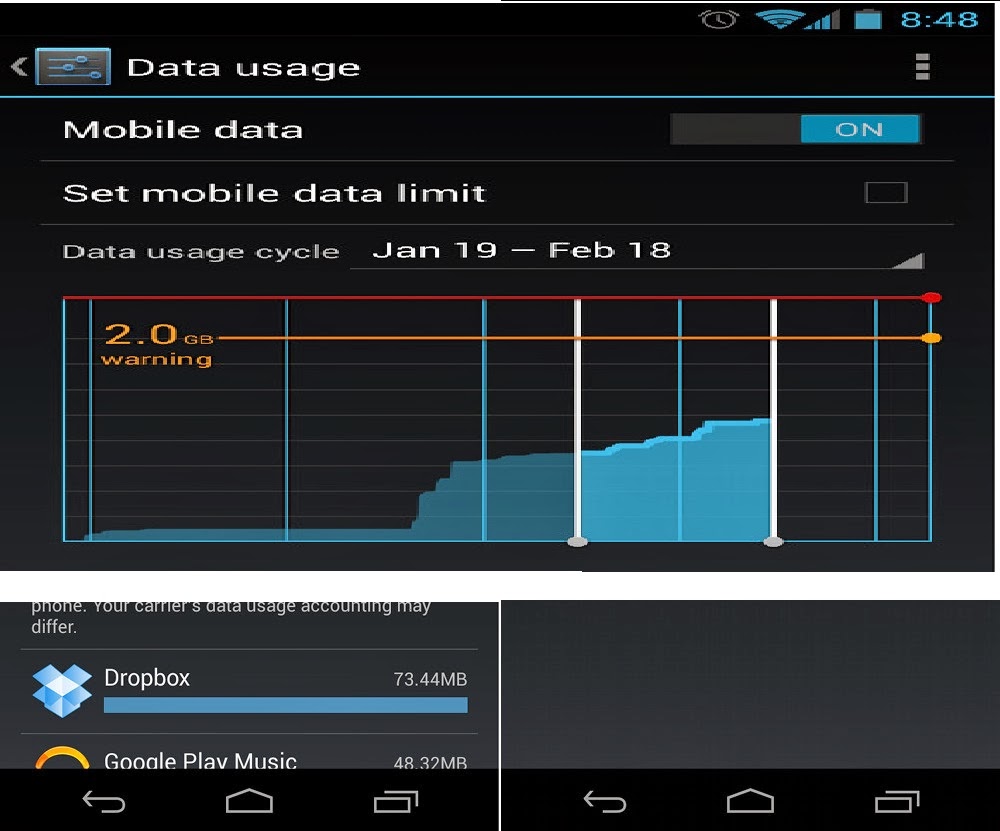
A while ago smartphone plans only had limited minutes and text messages, offering you as much data as you want. But carriers realized that data is much more important than what they have initially believed, so now it is limited as well, making us all searching for ways to minimize data usage on our Android devices.
People generally overestimate how much data they really need, so you should check up on how much data you have been using by referring to your bill or simply logging into your carrier’s website.
AT&T’s Data Calculator is also ideal when it comes to estimating your data usage over the course of a month in order to avoid unpleasant surprise at this chapter.
You should not pay more than what you need, so here we have some tips that can help you change the way you use your Android smartphone in order to avoid eating data you don’t need, so don’t hesitate to continue reading:
How to Minimize Data Usage on your Android Device:
1. Use Wi-Fi as much as possible
When you can switch from your mobile data connection to Wi-Fi, don’t hesitate to do it. And don’t forget that many carriers also offer Wi-Fi hotspots that you can connect to when you’re out: for example, AT&T has a Wi-Fi hotspot locator map and an AT&T Smart Wi-Fi app for Android, but this isn’t your only chance.
As we have said, just check around you for free Wi-Fi by using the free app Wi-Fi Finder from Android and you’ll be surprised to see how much data you can save.
2. Restrict Background Data
Android has the advantage of allowing you to restrict background data with the flick of a switch in the Network Settings. After doing that, some of the apps and phone services that you generally use will not work unless you have access to a Wi-Fi network, but there is no reason to be worried about that.
Your Android device phone will continue to function and you will reduce the amount of data used.
3. View the Mobile Version of Websites
If you have to view a website on your smartphone, every element has to be downloaded before it is displayed and this is a real problem for your Android device that doesn’t have the same abilities as your personal computer where such a task is as simple as it can be.
So, don’t hesitate to use the mobile version which is much faster to open and operate. More and more websites are set up to detect from the start if you are viewing on a mobile device and will display the appropriate mobile version automatically. And if you are not sure that this has happened, you can search for the specific link to switch to a mobile version which is usually placed at the bottom of the main page.
4. Use a text-only Browser
Do you know about those third-party browsers, such as TexyOnly which are available for Android devices in order strip out the images from a website and only display the text? You can understand from the start that by not downloading the images less data is used, just as we all want.
5. Don’t clear your Cache
Emptying the browser cache is indeed ideal when it comes to keeping your Android handset running smoothly, but don’t forget that it also stores data ready for use. In the moment that data is requested again, having it in the cache means that it can be provided much faster, minimizing the data usage.
There are several task managers and cleaning utilities which are dedicated to cleaning the cache, so eliminate them now.
6. Get rid of ads
Ads are eating more data than you are imagining and we are sure that you don’t consider them at all interesting either, so it’s time to get rid of them.
So, don’t hesitate to turn Airplane mode on or turn mobile data off before you fire the app up and avoid these annoying ads, not to mention that there are several ad blocker apps in the app stores that you should take in consideration.
7. Compress your data
Have you heard about the Onavo Extend app which is designed to compress your data and extend your data plan by up to five times? You should give it a try and you’ll see that we are not at all wrong.
But we must warn you that it doesn’t work with streaming audio and video apps or VoIP apps, but it successfully reduce the impact of images and text, also creating a universal cache and choosing the balance you truly need between image quality and data savings.
8. The advantages of 2G mode
Don’t hesitate to put your network into 2G mode when you are chatting as long as the background processes can consume much more data than your chatting apps.
9. Be careful about automatic notifications
We can tell you from the start that it is recommended to turn off automatic notifications such as Facebook alerts, but if you are not ready for such a change, you can at least limit them and you’ll feel the difference.
Moreover, you can also turn off or just limit location services such as mapping services where data is used for GPS or social media.
10. Set data alerts and limits
On any Android smartphone which is running version 4.0 or later you can easily set alerts and limits. In order to do so, just go to Settings (under Wireless & Networks) and tap on Data usage. There you will find a table showing your data usage for a specific period of time and not only.
You can even tap on the Set mobile data limit box and move the orange and red lines to set an alert usage amount and a hard limit in order to get a warning when you’re closing in on your limit or when you are going over your allowance.
There are our suggestions for reducing your mobile data usage, but if you have another tip that might be useful, don’t hesitate to share it in the comments below.










User forum
0 messages