Update Xperia Z with 10.5.A.0.227 Android 4.4.2 Firmware
4 min. read
Updated on
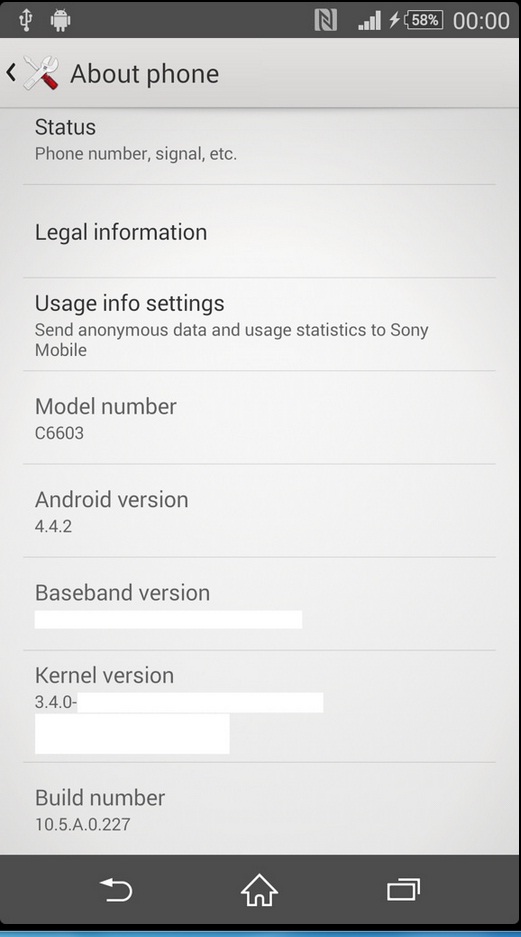
Rumors about a new firmware build for the Xperia Z were true and here we have the update dubbed as 10.5.A.0.227 that comes with various bug fixes and interesting new features that we are sure that you want for your Android smartphone.
We have also seen that the XDA DooMLoRD has released some screenshots of this firmware build for the Xperia Z, confirming it as being Android 4.4.2 KitKat, but now we are talking about the official firmware, so things cannot get any better than this.
So, let’s see what it has to be dome until following the step by step tutorial on how to manually updating your Sony Xperia Z with 10.5.A.0.227 Android 4.4.2 Firmware.
Review the risks:
- Our team cannot be responsible in any manner for any damage caused to your Sony Xperia Z. Act very carefully, without skipping any step or you risk bricking your handset;
- This tutorial should work on both C6602 and C6603 Xperia Z model numbers with no problems; however, if you think about using it on any other Sony device, we can tell you from the start that this is a bad idea; this could easily lead to serious damage to other smartphones, so be careful about what you are supposed to do;
- Are you a newbie? Is there any step confusing? Don’t hesitate to ask before jumping to your own conclusions. It’s your device to brick, so think twice! You are here to update your Xperia Z with the most recent Android 4.4.2 Firmware, not to damage it.
Preparatory steps:
- Backup your Sony Xperia Z images, songs, videos, files, contacts and messages, APN and MMS Settings, as well as everything else that you might want to use after the update;
- You’ll need a laptop and the original USB cord for connecting your device to the computer;
- Make sure that you have no security protection in your PC or it might interrupt the procedure;
- Install Sony’s Xperia Z USB Drivers in your PC if you want this to work;
- Make sure that your smartphone has more than 70% battery left before starting the update; if not, it might be the time to charge it and avoid any unpleasant later surprise;
- Xperia Z should have unlocked bootloader;
- Enable USB Debugging mode from the usual path Settings > Applications > Development > USB debugging.
Before starting the procedure, you have to download the Kitkat 4.4.2 Android OS package from here to your computer. Then, connect your Xperia Z to the computer by uisng the original USB cable that we have told you about and transfer it in your device. Do not unzip yet just yet!
How to Update your Sony Xperia Z with 10.5.A.0.227 Android 4.4.2 KK Firmware:
- Reboot your Sony Xperia Z in the recovery mode; in order to do so, just turn off the device and then restart it until LED light turns Pink; after that, you have to press the Volume Up key repeatedly until the handset finally enters in the recovery mode;
- Select ‘Wipe data / factory reset’ followed by ‘Wipe cache partition’ to confirm the process;
- Just as always, choose to install from sd card (or from where you have placed the KitKat 4.4.2 firmware zip package) and confirm the installation;
- After the installation has completed, your Xperia Z will reboot selecting the ‘Reboot system now’ option from the recovery menu.
Aren’t you sure that you have done everything correctly? We have only one suggestion for you: head over ‘Settings > About phone’ and there you have the find the current firmware version as being4.4.2 10.5.A.0.277.
If not, there might be a problem indeed, but let’s hope that it is not the case to be talking about such a thing.
Just ask for our help in this situation and we’ll see what it can be done!



User forum
0 messages