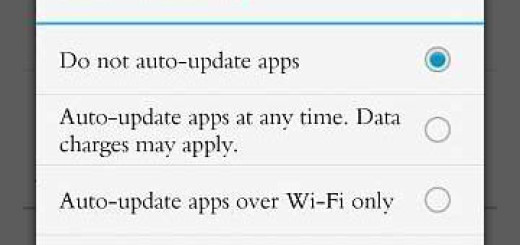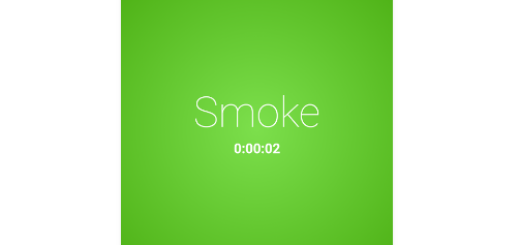How to Flash Marshmallow AOSP ROM on Sony Xperia Z1
It might take a while for Sony to release the latest Android 6.0 M update for its devices, but don’t be upset. In fact, that doesn’t mean that third party devs can’t bring AOSP based ROMs and if you own Sony’s Xperia Z1 device, I actually have great news for you.
It seems that an alpha built of the Marshmallow firmware has been already made available by xda-developers for Sony Xperia Z1, which means that you can already start the Android 6.0 flashing process.
However, you have no excuse for skipping the preparatory steps and putting your smartphone in danger. Through the custom recovery you will wipe the system of your Sony Xperia Z1 phone, so before updating it to the latest Android 6.0 Marshmallow OS version, make a backup and save all the data that you might use afterwards.
I am referring to everything of great importance such as photos, contacts, call logs, texts, videos, audio files, EFS folder, internet settings, passwords, IMEI / NVRAM, apps and more. As a tip, note that you can back up data and settings using TWRP or ClockworkMod (recovery tool), so in recovery, select Backup and Restore, then tap Backup.
Also enable USB Debugging mode via Settings > Developer Options and make sure that your Xperia Z1 is rooted with the CWM or TWRP recovery installed (which is required for installing Gapps). On your computer, you should temporarily turn off the security protection and install the right USB drivers.
And there is one more thing that I want to warn you about: keep in mind that the device must have at least 60% battery charge before trying to install this Android 6.0 M firmware. This is necessary if you want to prevent an unexpected device shutdown during the firmware installation, which could brick the device.
How to Flash Marshmallow AOSP ROM on Sony Xperia Z1:
- Take the Android 6.0 firmware file from the download link that can be found here;
- Up next, take Google apps from here as well;
- Place these two files on your computer;
- Plug in the USB cable to establish a connection between your Xperia smartphone and the computer;
- Transfer both files on your device;
- Then remove the USB cable;
- Power off your device and then press and hold the Volume down and Power keys at the same time. When the TWRP logo appears on screen, it indicates a successful boot into the recovery mode;
- From there, it’s time to open a command prompt window: press and hold Shift keyboard key while right clicking on any blank space;
- Run the following commands in order to install the Marshmallow update on your Xperia device:
fastboot flash boot boot.img
fastboot flash cache cache.img
fastboot flash system system.img
fastboot flash userdata userdata.img
fastboot reboot - After the phone boots up, you can go to Settings > About device, where you’ll confirm that you’ve installed Android Marshmallow;
- The last step is to install Gapps, so go back to the recovery home screen, where you’ll tap on Install; after locating the Gapps file, just tap on it and swipe again from the bottom of the screen. The app package will start flashing, so have a little more patience;
- Once the installation completes, you have to reboot to system.