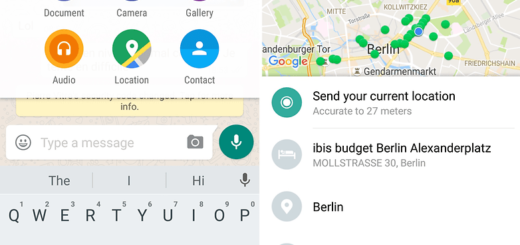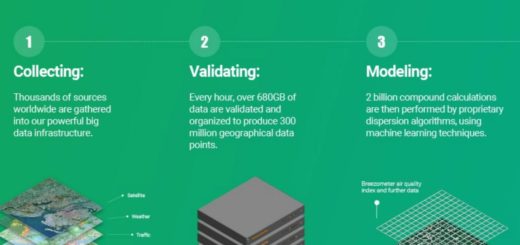Lock the Home Screen Icons and Shortcuts on your Galaxy S8 Plus
I bet that you are sick and tired of this situation too. You have the perfect Galaxy S8 Plus Home Screen Layout just to accidentally move an icon or even completely delete it. You can now avoid your home screen icons from being misplaced or deleted by mistake. In the Pie update in One UI, Samsung added a few additional settings to lock your home screen layout.
They will prevent your icons from misplacing on your home screen and accidents could turn into a part of the past now. Well, you can clearly install a free launcher like Apex that adds a home screen locking feature, or use a built-in option that increases the delay of the touch-and-hold gesture. But isn’t the Lock Home screen layout a much better option for you and your phone?
This is a simple functionality that you will find in almost every third-party home screen launcher. So, its good thing that Samsung implements it into its default launcher as well.
Getting to the Lock Home screen layout option
Once enabled, you have no chance to add or remove any new shortcuts or widgets on the home screen. This is though quite a small price to pay for the comfort you are about to get. The option – called Lock Home screen layout – can be found in the Display » Home screen section of your Galaxy S8 Plus Settings app. So, you know what you have to do to get there right away. Don’t postpone that!
Note that the operation here presented only locks the layout. You cannot add or delete app icons or widgets once you lock Samsung’s Galaxy S8 Plus home screen layout. Even so, you can still use the home screen edit mode in order to customize the home screen.
Should you have any issues, be sure to let me know in the comments. My wish is to point you in the right direction and help you get the best out of your handsets, the Galaxy S8 Plus one included.