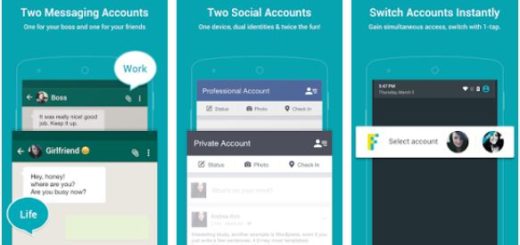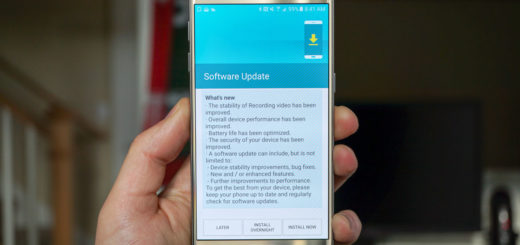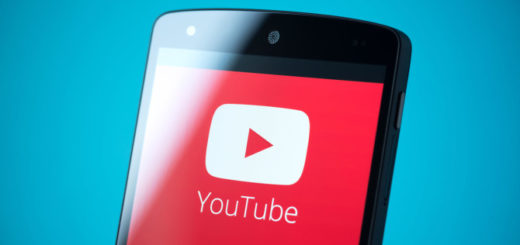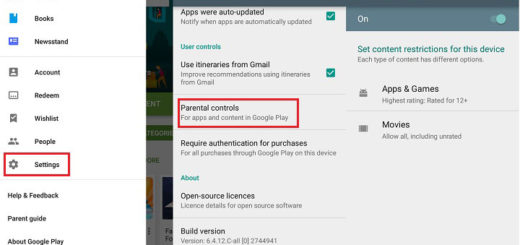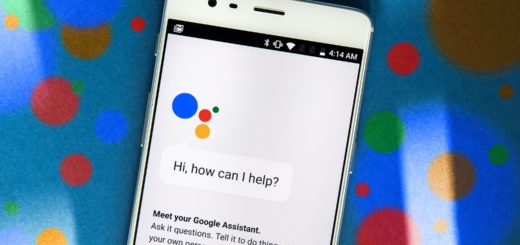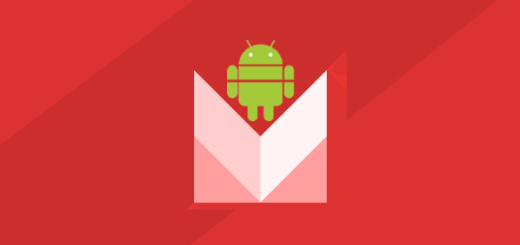How to Enable Smart Bulletin on LG G5
LG’s flagships have always managed to stand out from the crowd and LG G5 is no exception. This smartphone has so much to offer from the metal construction all the way to its modular capabilities that make this model one of the most unique smartphones on the market. In case of being its user already, have you enabled Smart Bulletin on LG G5?
Smart Bulletin was turned on by default on the company’s previous G4, just as it was on LG G3, but things are a little different one. I don’t say that the feature is for everyone, but you might not even know what you are missing!
Smart Bulletin adds a panel to the far left of your home screen, and provides additional information. This is somehow meant to be a one-stop shop for information about your LG G5 phone. Rather than focusing on your social media and news, Smart Bulletin focuses on data from your handset, so you can see it as a screen-sized collection of scrolling widgets, sort of like Google Now on the Google Now Launcher, except there’s no search and all of the widgets relate to LG’s apps and not to Google services.
Do you like the idea? Are you curious to give it a try? Then, I achieved my goal, so here’s what you should do:
How to Enable Smart Bulletin on LG G5:
- To enable Smart Bulletin, you must first open the Settings app;
- Up next, tap swipe over to the Display section;
- Then, tap on Home Screen;
- Just below the Select Home option you’ll find Smart Bulletin;
- Feel free to slide the switch to the On position, or adjust its settings by tapping on the three dots just to the left of the switch;
- On the Smart Bulletin settings screen you can rearrange the panels that show up, as well as disable certain items that you know you won’t use;
- You can also select which apps are listed here;
- There’s also an option to download third-party bulletins from LG, but the currently available options are not as generous as I have been expecting;
- To access the Smart Bulletin, return to your home screen and swipe to the right.
You can also:
- Root your LG G5 with Android Root Pro. This means that you will let it do its job and this will take around 20 minutes as rooting involves multiple tasks;
- Setup Multiple Fingerprints on LG G5 with the help of this detailed tutorial;
- Learn How to Install TWRP on the LG G5;
- Remove LG G5 Bloatware in case of also being bugged by all those AT&T, T-Mobile, Verizon, or Sprint apps that are no good.