Turn Off Notification LED on LG G4
3 min. read
Published on
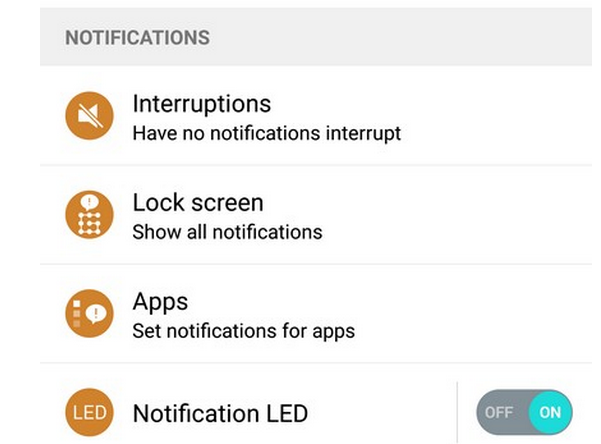
The LG G4 smartphone has a ton of exciting features, but you are the one who must learn how to use them in order to get the most out of your Android device. So, here I am with a fresh guide for your smartphone. As you probably know, LG G4 comes with an RGB LED notification light placed on the front.
This LED notification light will simply pulse or blink when you miss a call, when you have a new text message waiting to be read, incoming emails and more.
Even more, there are plenty of third party apps which will let you make each notification type a different color for gaining absolute control over this feature. And even if you want to keep things simple, with LED flash for the alerts, you can place your LG G4 on a table or nearby surface and not have to worry if you can’t hear it beeping.
So, you’ll be able to see it light up all day long, but is this what every owner really wants? Maybe you also think that the bright blinking LED is simply bothering you at night or you are sensitive to light and this feature is not at all helping you.
The best part is that LG gives you the option to disable the LED notification on G4 if you want that, so here’s what you have to do:
How to Turn Off Notification LED on LG G4:
- For the start, my advice is to go to Settings;
- After that, enter into Sound & notifications;
- Check on or off the items you want to use the notification LED;
- It is up to you to tap Off at the top to turn it off completely or you can only set it only to blink when you receive a new text message or when a missed call is waiting for you; yes, you can choose what apps use the notification LED.
Have you managed to turn off Notification LED on your LG G4 or to personalize it as you want? Is it better this way? Let me know more about your experience in the comments area from here.
You can also apply this procedure on other devices, so learn How to Disable the LED Notifications on LG G3 or How to Enable LED Notification On Google Nexus 6. And if your whole world revolves around LG G4, then be sure that I have plenty of other guides for this device such as:
- Install TWRP Recovery on LG G4 H815;
- Smartly Personalize LG G4 Wallpaper;
- Do you know how to Enjoy LG G4’s Android Lollipop Easter Egg? If not, read this special guide and you will succeed;
- Install TWRP Recovery on LG G4 (all versions);
- Hard Reset LG G4 with ease;
- How to Smartly Customize LG G4 On-screen Buttons with this simple tutorial;
- How to Boot LG G4 in Recovery Mode;
- Update LG G4 with Custom ROMs (CM12, AOKP, ParanoidAndroid and more).










User forum
0 messages