Install Android on your Computer or Laptop
3 min. read
Published on
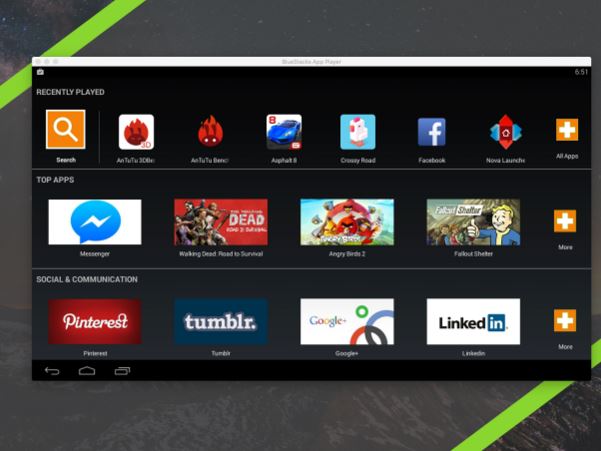
Android is an extremely popular mobile operating system, so has it ever crossed your mind to install it on your computer or laptop as well?
Whether you are simply curious or want to play with Google’s mobile operating system, let me tell you that your wish may come true. After all, you already know that Android is an open source platform so if offers much more flexibility than any other choice.
In order to get Android running on a PC, you can use a virtual device emulator like Genymotion or an application such as BlueStacks and you will be surprised by the result, that’s for sure! Here’s what you have to do:
How to Install Android on Computer or Laptop:
Use a virtual device
Do you know that using a virtual device is the best choice? Genymotion is my recommendation in terms of virtual device emulators which run smoothly on the x86 architecture.
However, I know that you will be disappointed to find out that there is no Google Play Store to enjoy, so you cannot install third party apps onto the virtual device without sideloading and this might be a big issue. And I must also tell you that Genymotion requires the virtual machine manager VirtualBox to be installed in order to work.
Are you ok with that? Do you want to give it a try? Then, Genymotion can be taken directly from entering here.
Use BlueStacks
This is a dedicated application that can also make your dream come true. BlueStacks was especially created to integrate Android onto the desktop and you will be surprised to see that it lets you download Android apps from the Play Store and Amazon Appstore, then run the apps from an app picker. Even more, with an appropriate third party launcher, BlueStacks can be used like any normal device.
However, I must warn you of the fact that the Android version is none other than the old 4.4.2 KitKat, and using BlueStacks is a little trickier than using a standard virtual device as there are no configuration settings like hardware specifications.
But if you are not afraid of experimenting something new, BlueStacks can be found here, so give it a try!
You can also:
- Download Google Play Songs for Offline Playback;
- Easily Encrypt your Android Device on Android 5.0 Lollipop or Higher in order to protect your important data against any form of intrusion with the help of this tutorial;
- Enjoy LG G5 Stock Wallpapers in Quad HD Quality;
- Don’t hesitate to Take Android N Developer Preview Default Wallpaper on your Android Device?
- Does your Android phone play in important role in your life? You are not the only one in this position, but be careful when it comes to crossing the line of becoming dependent. You can Spent Less Time on your Phone with the help of the AppDetox App.










User forum
0 messages