Easily Encrypt your Android Device on Android 5.0 Lollipop or Higher
3 min. read
Published on
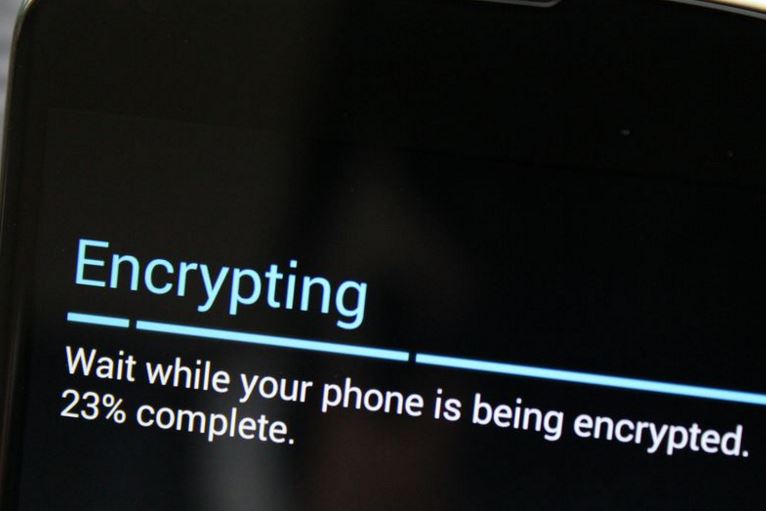
As you probably know, protecting your data against all manner of intrusion is a must if you have sensitive information about you and others. This guide on how to Easily Encrypt your Android Device is just what you need as long as encryption stores your phone’s data in an unreadable, form.
When you power on your phone, you’ll have to enter the encryption PIN or password, which is the same as your phone’s lock-screen PIN or password. Your device practically uses your PIN or password to decrypt your data, making it understandable. If someone doesn’t know the encryption PIN or password, they can’t access your data.
Note that the procedure only works on Android devices running at least on Android 5.0 Lollipop. And don’t forget that the encryption process can take as long as 60 minutes or more, so if your battery dies and the phone shuts off in the middle of the process, you risk losing all your data. That is why taking a backup is a must!
How to Easily Encrypt your Android Device:
- For the start, you have to enter into Settings;
- Then, navigate to the “Security” menu;
- I am aware of the fact that getting to this option might be slightly different depending on your OEM, but with stock Android, one thing is for sure: this can be found under Settings > Personal > Security;
- Do you see an option to “Encrypt phone” or “Encrypt tablet”? Good! Just choose it as here’s where changes have to de made;
- You’ll be asked to plug your Android phone in to charge while the process takes place, just to make sure that your phone doesn’t shut off and cause any errors;
- If you haven’t done so already, you will be prompted to set lock screen PIN or password, which you must enter when you turn your handset on or unlock it in order to access your newly encrypted files; Do not forget this important password!;
- Encrypting your phone can take even more than an hour, so don’t worry! If your handset is not that powerful and if you have so much data saved there, these aren’t helping!;
- When the process is over, you can enter your PIN and start using your encrypted device.
Note that only some smartphones (the list is really short) will offer an option to remove encryption from your handset. If your device doesn’t provide such an option, then you must perform a complete factory reset if you ever want to stop using the encryption.
And there are other disadvantages of encryption too such as the fact that the procedure relates to keys and the security of data becomes the security of the encryption key. If you lose that key, this means that you also lose your data. And if you use encryption to protect your information at work or at home, such an action could raise suspicions. Your boss or your wife could wonder why you are keeping certain files inaccessible despite of the fact that there are no terrible secrets to hide.










User forum
0 messages