How to Solve Galaxy S7 Swipe Typing Issues
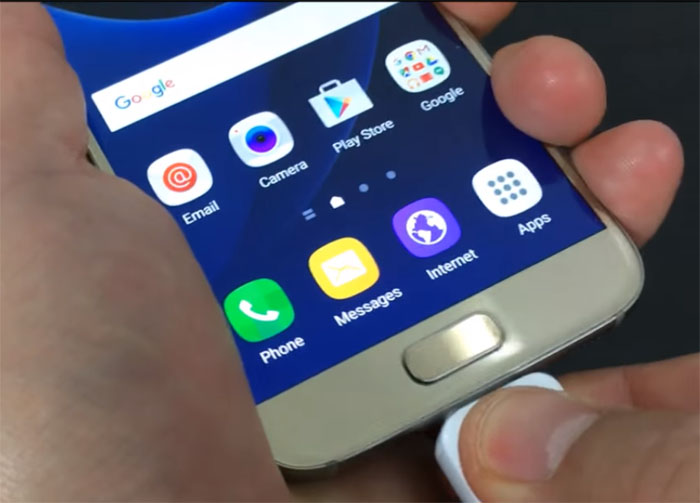
Smartphone enthusiasts across the world were thrilled by Samsung’s amazing Galaxy S7 and yet, you know that things are not perfect if you have this handset in your hands. There are so many errors that cross my mind right now that I don’t even know what to say. There are plenty of examples, but today I want to talk about the fact that Swipe texting suggests emails on Galaxy S7.
The point is that when you use swipe texting, it automatically suggests email addresses instead of text. You must be wondering if there is any way to turn this off or to make things go back to normal. The truth is that there is and here I am to tell you more.
Android devices such as your Galaxy S7 manage app data very efficiently, and for most of the users, you will not have to worry about managing the cached data manually. However, when the phone begins to face such errors, it might need a little bit of help, that’s for sure. That is what you should do:
How to Solve Galaxy S7 Swipe Typing Issues:
- First of all, this error could by simply fixed by clearing the cache and data of the Samsung Keyboard. However, you may lose the words you added, but there is nothing else that you can do at this point, so let’s proceed:
- Go to the Apps icon;
- Find and tap on Settings;
- Touch Applications and then Application manager;
- Swipe to ALL tab;
- Find and touch Samsung Keyboard;
- Tap Storage;
- Up next, tap Clear cache;
- Then, also tap Clear data, Delete.
- Once the system cache has been deleted, reboot your device and your device should begin creating fresh system cache. Once you clear your Galaxy S7 phone cache data, you will notice that your apps may take a little longer to open. This is happening because it needs time to create the cache files once again. You will find that the second time you use the same apps, they will open faster and the problem will be gone;
- Assuming you have tried this and the result is no different, then it’s time to do something else. Lastly, you should hard reset your device via this detailed guide: How to Hard Reset the Samsung Galaxy S7, but not before taking good care of all your data as long as this procedure will erase any sign of it from your smartphone.



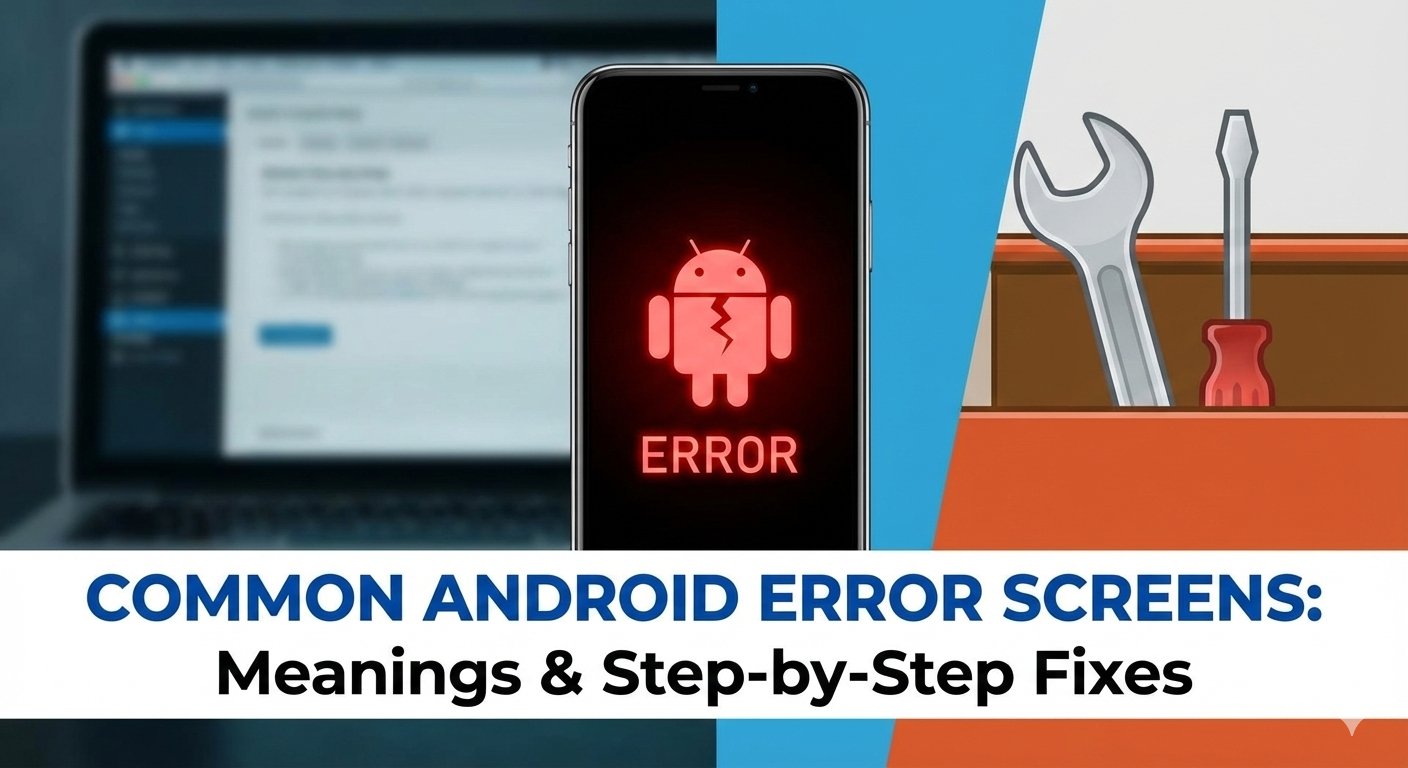



User forum
0 messages