Solve MX Player Stops Playing AC3, DTS and Dolby Audios Error
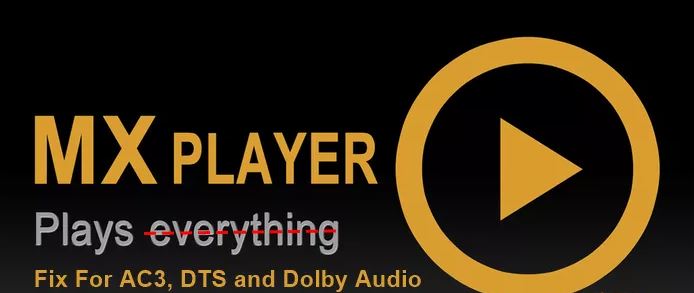
A lot of people are in that category of Android lovers who develop a high loyalty for certain apps that they cannot live without. Well, the MX Player app is in this category too. This is one of the most popular video players from the world which supports lots of video formats which might not be supported by other players.
If you ask somebody which is the best video player in Android, then around 90% of them will tell you that it is MX Player. I’ve tried it and I know the answer. The MX Player can be downloaded from Google Play Store and can be installed on your Android mobile phones. Even though it is that simple to take MX Player and enjoy the features of one of the best Video Player, this doesn’t mean that errors are out of the question. Quite the opposite, problems are unpredictable and come when we expect them the least.
The MX Player incapacity to play AC3, DTS and Dolby Audios is a good example, yet don’t imagine that you have to jump straight to new searches and new downloads. Need I remind you that MX Player is the app that you love for so long? It is up to you if you want to do that, but my suggestion is to consider a fix for your issue!
This involves downloading the codec supported by your handset and things will get back to normal. To know which custom codec supports you need, then you will have to open your MX Player app then, click the menu key on the top right side, go to Settings, click on Decoder and scroll down to the bottom. Here you can see the Custom Codec option which is suggesting the appropriate version of custom codec for your device.
How to Solve MX Player Stops Playing AC3, DTS and Dolby Audios Error:
- Download one of the following codec according to your platform as mentioned in the MX Player Settings > Decoder > Custom Codec:
Arm v7-Neon from here;
Arm v7-Tegra3 by accessing this link;
Arm v7-Tegra2
Arm v6 VFP
Arm v6
Arm v5TE by accessing this link;
x86 from here;
MIPS
AIO Pack from here; - You must keep the downloaded zip file in the internal storage or in the Downloads one to simply things at a later point;
- Enter into Settings > Decoder > Custom Codec;
- While there, choose the downloaded codec file;
- The MX Player will automatically restarts else it will shows an error “Can’t find custom codec for this version;
- Once MX Player restarts go to Help > About to check whether codecs are loaded or not;
- When Codecs loads successfully, choose SW decoder for audio files when playing any of AC3, MLP, DTS or Dolby videos or simply select HW+ or SW Decoder for complete Playback.
Note: if you have a hard time identifying the codec of your player has, download this all in one pack (AIO).






User forum
0 messages