How to Solve Screen Display Flickering Error on Android

Are you suddenly experiencing disruptive screen flashes on your Android screen? Back in the old days when the software was fundamentally basic and hardware wasn’t top-notch, such screen flickering errors were related to a hardware issue, yet those days are gone now. Your handset’s display isn’t dying, but the screen display flickering problem usually occurs when you update your OS.
This is because the new OS is unable to decide if it is software CPU or hardware GPU. Therefore, you shouldn’t be that worried. However, don’t get me wrong and leave things this way. That’s a problem with Android screens that seems to crop up when you least expect it and I find it pretty hard to ignore.
If your screen flickering problem only happens occasionally, it’ll be hard to tell which step from below can do the trick. Give them a shot one by one and one will definitely work:
How to Solve Screen Display Flickering Error on Android:
- First of all, you should try to restart your Android. This is what I always say to do when troubleshooting anything, and there’s a good reason for it. A quick restart usually solves most software problems with Android devices and it could be your case too. Therefore, turn off your Android handset, and then wait for a few seconds before powering it on again;
- If it wasn’t the case, enable developers option in your Android device as this will allow you to debug apps over USB, capture bug reports, show CPU usage on screen, along with the chance to disable options such as Show surface updates and disable HW overlays that can cause Android screen flickering issue. After enabling developer options, follow these steps:
- Go to Settings >> Developer Options;
- Depending on the Android smartphone you’re using, Developer options may be located in Advanced Settings or System settings;
- Go to Drawing or Hardware Accelerated Rendering section;
- If you have Show surface updates switch enabled, disable it right away;
- Then, also toggle on Disable HW Overlays.
- If your screen has the same flickering issue, take a look at your brightness settings. Enter into Display settings and simply turn Adaptive Brightness off.
Unless a damaged hardware is causing your device to flicker, these methods will do the trick. If the flickering is still there, it’s time to consult your warranty, or take it in for repairs at a local store to see what you can do for a replacement or a fix. Anyway, something tells me that it won’t be your case.



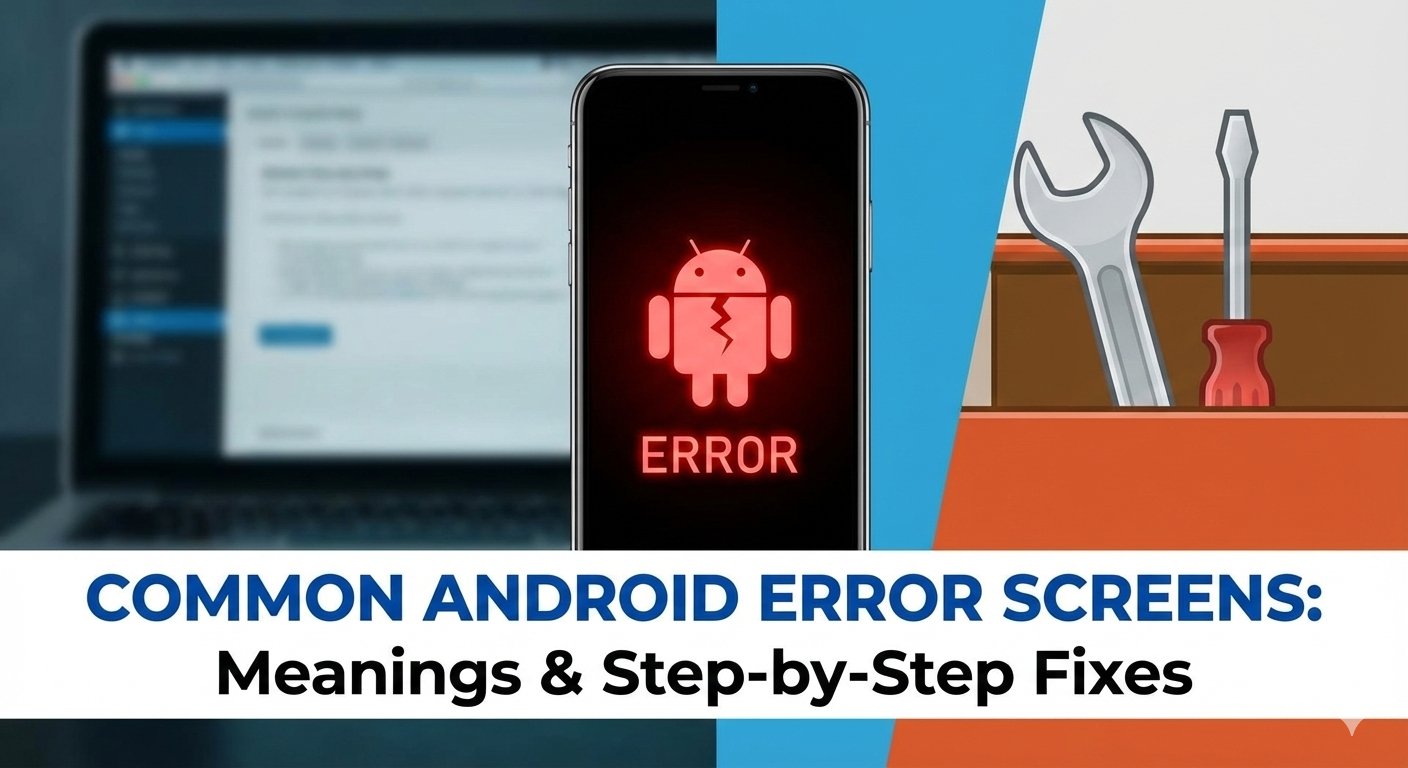



User forum
0 messages