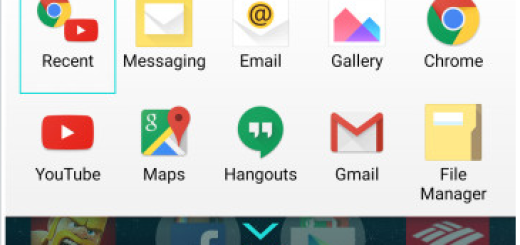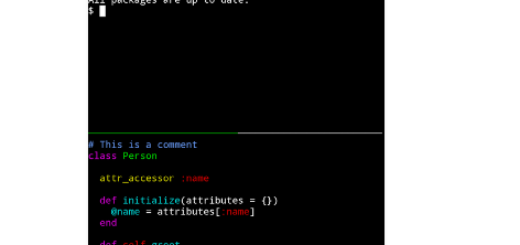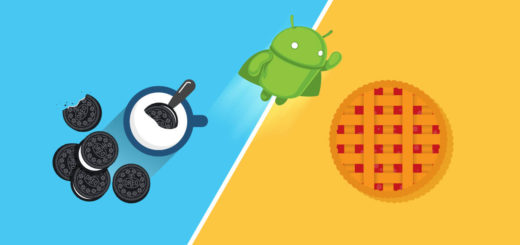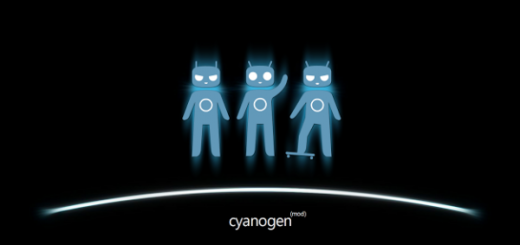Fix Google Play Store Errors on any Android Device
As long as you are here, we can only imagine that you are confronting with some Google Play Store errors on your Android device. We are sorry to hear that as long as Google Play Store is a part of our life as being the largest app store for Android apps and games which acts as a hotspot for all Android users. So, if you also love to purchase and enjoy them instantly on your Android phone or tablet without even talking about syncing any longer, it’s more than obviously that you are searching for a solution.
First of all, you shouldn’t be at all worried. Don’t you imagine that you are the only one in this situation, but we actually think that each real Android user has probably experienced the Google Play Store crashing and burning with no previous signs of a problem. It might happen to receive some sort of a Google Play Store error message when downloading apps or the maybe Play Store just doesn’t work any longer, but don’t worry and take action.
Here we have few simple things you can try to resolve these issue by yourself, so let’s start:
How to Fix Google Play Store Errors on any Android Device:
Empty the cache
Have you thought about simply emptying the cache of the Play Store app? You could easily solve the problem by opening the Settings and finding the Apps section. Then, you just have to select ‘All’ and find the Google Play Store. Tap on it and press on the ‘Empty Cache’ button. If you are lucky enough, this simple procedure will take things back to normal!
Delete data
We also recommend you to delete the data from the Play Store. If you have installed too many apps on your device, then the memory might be full and it might cause the Play Store app stop functioning. So, don’t hesitate to follow the same steps as above, but this time you tap on ‘Delete Data’. When you open Google Play, it should run as before.
Activate Download Manager
If you have deactivated the Download Manager, it’s normal for Google Play to stop working. We know that this was not your intention, but mistakes happen all the time. In such conditions, go to Settings, then to App Manager and head to the All apps tab. Find the Download Manager and tap on the activate button.
Perform a Factory Reset on your Android device
Do you know that a Factory Reset could solve all these problems that you are confronting with? To perform a Factory Data Reset you go to your Settings once again, then ‘Backup and Reset’ and select ‘Factory Data Reset’ at the bottom of the list. Your device will immediately revert back to how it was when you first got it.
Once the process is complete, you can set it up again as before and restore the backup.
Flash Google Apps
If you are using a custom ROM on your phone or tablet, then our advice is to look for the latest Gapps flashable zip based on the Android version of your ROM. Take only the Gapps package recommended or provided by the ROM developer and make no mistake or things could get even worst!
Uninstall Play Store updates
Enter into Settings, search for Google Play Store and press the button that says ‘Uninstall Updates’. This will revert Google Play back to the original version. Then find the newest Play Store version and make an update in order to forget all about your problems.
Download and install a different version of Google Play
If nothing seems to work, then let us tell you that a different version of Google Play might be the best solution. In this situation, find a different version of Google Play (both older or newer versions) and give it a try!
Google Play Store Error -“491”
The steps to fix Google Play Store error – ”491” are the following ones:
- Remove your Google account;
- Open the SuperSU app in your phone;
- Go to Settings-> ”Cleanup” section and choose the ”Reinstall” option;
- Press on Continue and wait a few seconds;
- Check the menu if SuperSU app has disappeared then continue;
- Restart your Android device;
- Add the Google account in Settings-accounts;
- Download and install the SuperSU app again.
- Wipe the Dalvik Cache;
- Restart your phone.
Which method do you prefer?