How to Remove “Recovery is not Seandroid Enforcing” Error Message on Samsung Galaxy Devices
If you have just seen the “Recovery is not Seandroid Enforcing” error message on your Samsung device, don’t you imagine that you are the only one in this situation. This Android dreaded error message appears if you have just tried to root your Galaxy branded device with a wrong file which is not compatible with your current Android firmware. Things start to make sense now, right?
Thus, with the “Recovery is not Seandroid Enforcing” error issued, your Samsung Galaxy phone will just be stuck on logo, with this error showing up and will not boot up normally. So, just try one of these following solutions that might help you out to fix the problem and return your Samsung device to its normal booting sequence. These solutions are recommended to all Samsung Galaxy devices including Samsung Galaxy S6, Galaxy S6 Edge, Galaxy S5, Galaxy S4, Note 4, Note 3 and not only.
As I have already said it, there are two methods which you can use to remove this error. You can either wipe the data and factory reset your phone, or you can try to flash the firmware using the Odin Software designed especially for Samsung devices.
How to Remove “Recovery is not Seandroid Enforcing” Error Message with a factory reset:
A simple factory reset works for most device as this operation This will remove all the data on your Galaxy device and reset the phone’s stock firmware. To do this:
- You have to turn off the device;
- Then, you need to reboot the phone into recovery, so press the Power button, Volume up button and the Home button at the same time;
- Once you boot into the recovery, choose the “Wipe Data/Factory Reset” option;
- Navigate using the Volume buttons and select using the Power button;
- Now, just reboot the device to system.
If this method doesn’t come up with the wanted result and the issue is still there, then you need to flash the stock firmware for your Galaxy device.
How to Remove “Recovery is not Seandroid Enforcing” Error Message by installing Stock Firmware with Odin:
- I assume that you have already downloaded the firmware for your Samsung device;
- Also take the latest Odin zip file;
- Extract the file on your PC;
- Now turn off your phone or tablet;
- Then, boot it into the Download Mode;
- Connect your Samsung device to the computer using the original USB cable;
- As soon as you connect the device the ID:COM port on Odin will turn Blue or Yellow depending on the Odin version. You’ll also see the usual “Added!!” message to indicate successful connection;
- You have to click the AP button (in case if you are using Odin3 v3.09 or 3.10) or the PDA button (in case you are using an older version) on Odin;
- Go to the firmware or recovery file;
- Do not hesitate to select the file with .tar/.tar.md5 extension.flashing-firmware-with-odin-01;
- Click the Start button on Odin to start installation with might take a few seconds;
- A successful Odin flash is indicated by a simple PASS! or RESET! message on Odin and your device will restart immediately after the process is completed.
That was all for now, but more tutorials are waiting for you in the How to section.

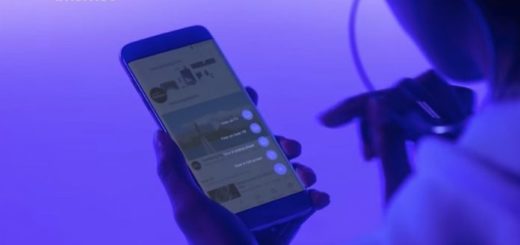
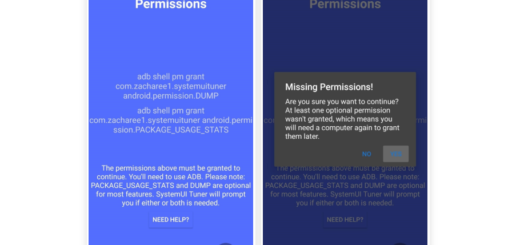
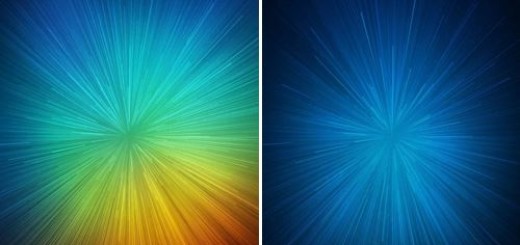
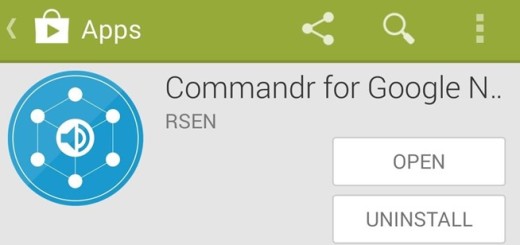
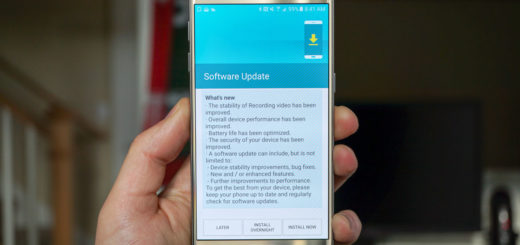


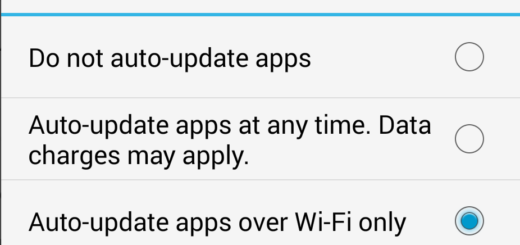


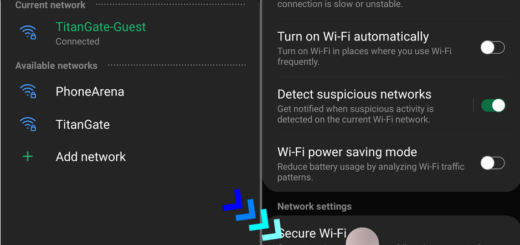
option 1: turn off the device. Thanks for that Sherlock, considering this very error message makes the phone totally unresponsive and since Samsungs now have fixed batteries we can’t remove it. Not only that but holding down vol down+home+power on this screen reboots it into the very same screen.
option 2, use a computer which can’t even see the device because it cannot boot. VERY SMART SUGGESTIONS!
im using a samsung galaxy a5 2016 and i also cannot remove my battery so im stuck in this situation as well, did you find a soultion?
You have to actually hold down the three buttons for download mode for a bare minimum of 10 seconds – of until you see the download mode screen. Don’t let off any buttons just because the phone restarts and gives the same error. Keep holding. Make sure to download the correct stock firmware for your device to restore it. Thankfully the file system will be left intact so you won’t lose any data or apps
man thank you sooo much!! your one comment just killed this whole article! ;)
Graham Banzer, can you help me find the right firmware for my device? i have a samsung galaxy s5 (2016) to, before trying to root my device was on 6.01
SAMEEEEE… shit is happening to mee! my friend your both methods are useless.
how to fix samsung galaxy tab S2 I cannot find firmware file for my device
ra nyambung ….. bootloop , always factory reset mode after reebot this device . asu
how to fix samsung n910c Recovery is not Seandroid Enforcing
Same methode on this thread
using Odin will it wipe data such as photos?
Can you suggest me the correct firmware for j7 prime please email me at [email protected]
i am using galaxy a310f and it says could not find boot invaid kernel length i need a fix please fix it.