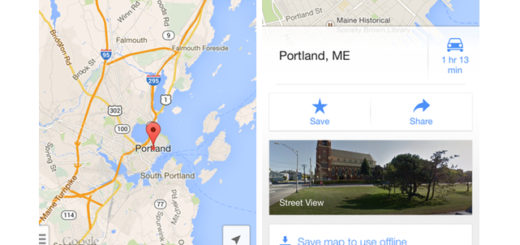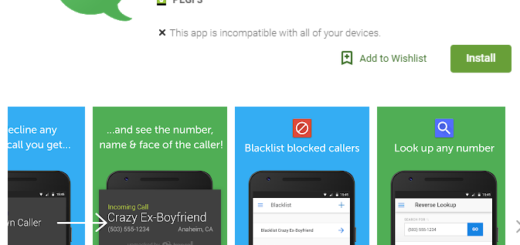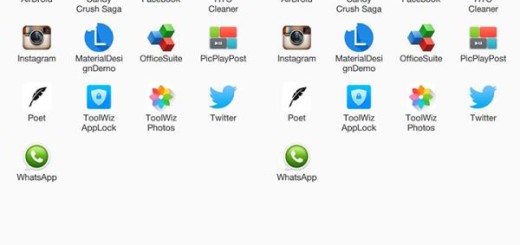How to Silence Secure Wi-Fi on Galaxy S10 Plus
The Galaxy S10 Plus is an awesome device. I am talking about the world’s first phone with an ultrasonic fingerprint sensor built into Samsung’s new 6.4-inch Infinity-O display and that’s not all. This is also the first Galaxy S phone with five cameras, including an ultra-wide shooter on the back, so I bet that you are more than pleased by the handset you own.
What do you think of the Secure Wi-Fi feature though? Secure Wi-Fi is meant to offer a secure smartphone networking environment for Galaxy S10 Plus users using Wi-Fi. When using critical applications over Wi-Fi, you can protect your personal information from getting disclosed by using Secure Wi-Fi.
Network tunneling encrypts traffic from your smartphone and sends the encrypted traffic to a secure gateway. That’s how no one can manipulate data even if they eavesdrop the encrypted traffic via rogue APs. So, long story short, Secure Wi-Fi provides a fundamental protection technology in Wi-Fi networks.
This sounds reassuring, yet no one warned us about the incessant Secure Wi-Fi notifications that we get after connecting to certain networks and they cannot be individually dismissed. If you would rather have Secure Wi-Fi stay active on your phone, but stay out of your notifications and not activate itself automatically, you can do that. It doesn’t totally solve the problem, but at least it makes it bearable.
How to Silence Secure Wi-Fi on Galaxy S10 Plus:
- At first, head over to Connections inside your device’s Settings;
- Then, go to Wi-Fi >> Advanced;
- Tap Secure Wi-Fi;
- In here, you want to disable “Auto protect unsecured Wi-Fi”;
- Up next, tap the triple dot menu in the top right and open Settings;
- Whole here, you can disable notifications, so Secure Wi-Fi doesn’t bother you again;
- You may also enable “Show icon on Apps screen” to make it easier to reach the Secure menu in the future.
After all you just disabled its automation and notifications. And it’s all up to you to turn it on and off when you need it.