Easily Find Stored WiFi passwords on your Android Device
Do you use the very same Android device from a long while? Then, there is no doubt about the fact that you have probably saved numerous different WiFi networks on your smartphone / tablet.
However, what should you do when you must connect a different device to one of these networks? I bet that you are thinking of a way to find the saved WiFi passwords on your Android phone and that’s exactly what you’ll be getting.
Having root access to your Android device lets you open up a certain config file that contains passwords to all saved WiFi networks. The steps from this guide work, but there is something that you must know from the start: if you want to succeed, you need root access on your handset or else I cannot help you this time.
Is this a problem? Is rooting something that you are trying to avoid? That’s your decision to take! However, if you change your mind, these rooting guides will definitely help you and I am sure that you will find the right one for your phone too (if not, let me know and I will take care of the problem):
- Root Sprint LG G3 on ZVB Lollipop Firmware using One-Click-Root Solution;
- From here learn How to Install Rooted Stock Android 5.1.1 ROM on Xperia Z Ultra C6806;
- How to Root Android 6.0 Marshmallow Build MRA58K on Google Nexus 7 LTE;
- How to Root Nexus 5 running on Android 6.0 Marshmallow with the help of this procedure;
- Root Nexus 6 running on Android 6.0 Marshmallow;
- How to Root Samsung Galaxy A7 on Android 5.0.2 Lollipop by using the steps described here;
- Root Sony Xperia ZL on Android 5.1.1 Lollipop OS
- Root Android 6.0 Marshmallow on Google Nexus 9 WiFi – read more from here, along with several other tutorials in the How to section.
After that, in order to have access to stored WiFi passwords, note that you must also have a file explorer app that supports root users such as ES File Explorer. Only now, you are ready to start the procedure:
Easily Find Stored WiFi passwords on your Android Device:
- Open up ES File Explorer or any other file explorer app you prefer using;
- If you use ES File Explorer too, you must enable the root explorer feature in the app. In such a case, tap on the list icon on the top left corner, scroll down to Root Explorer (which is found under the dropdown Tools) and enable it;
- You should immediately get a root permission request via Superuser or SuperSU (depending what you have installed);
- Then, you can use the app to access root folders.es-file-manager-screenshot;
- From your phone’s root folder, go to Data > Misc > Wifi;
- Look for a wpa_supplicant.conf or wep_supplicant.conf file. Most networks use WPA encryption, so there are big chances to find the password you’re looking for in the wpa_supplicant file;
- Select it;
- Then, open it up in the file explorer’s own text editor;
- Scroll down the text file to search for the network you’re looking for (next to “ssid”);
- Find its password next to the term “psk” and that was all!



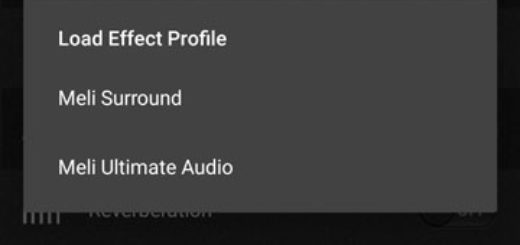
it’s showing me the hash of the password not the password itself!
Seems this method no longer works on Android Marshmallow. Passwords are hashed
Its hashed
Hey there! This is my 1st comment here so I just wanted to give a quick shout out and
say I genuinely enjoy reading your articles. Can you suggest any other blogs/websites/forums that deal with the same topics?
Thank you!