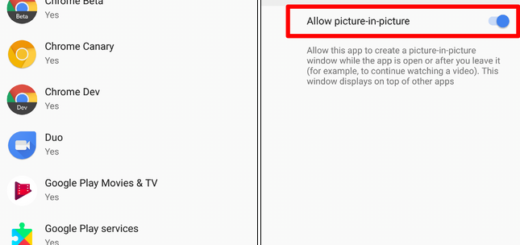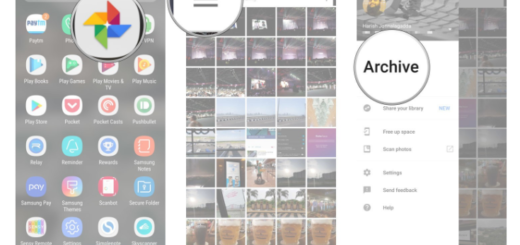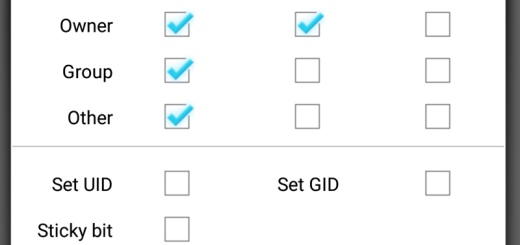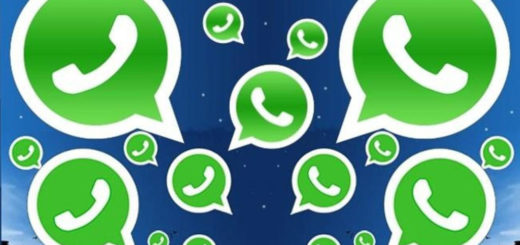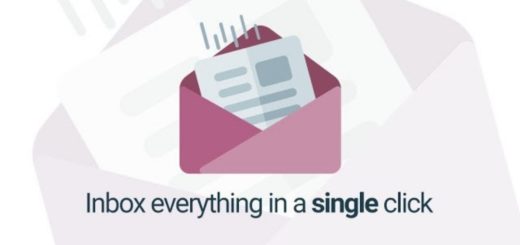Install TWRP Recovery on Galaxy E7 (E700F & E700H)
TeamWin Recovery Project – or TWRP for short – is a fully touch-based custom recovery that was initially developed for Nexus devices, but I’m glad that things didn’t stay this way. The very same recovery has been made available for many other Android smartphones and tablets as well, in form of both official and third-party builds and it’s one of the most popular choices out there. Do you also want to install TWRP Recovery on your Samsung Galaxy E7?
For any owners who haven’t had any prior experience with custom recovery installation, I have you covered.
First of all, enable USB debugging on your Samsung Galaxy E7, so open Settings on your device, go to About phone and tap seven times on Build number as this will enable Developer options. Then, you must return to Settings and you’ll see “Developer options” there. Open it and tick the USB Debugging checkbox.
The next important thing to do is to temporarily deactivate the security protection from your PC, or else the antivirus might interfere with the TWRP download operation and do not skip the part of making a backup in order to save all your data, info and accounts.
How to Backup and Restore IMEI / NVRAM Data on Android Devices
Backup Android Data Without Root
As for the battery life, verify it now or you risk not finishing the operation if not even worst. If your Galaxy E7 shuts down while you use Odin, it might get bricked, so that’s on you! Even though things look tempting, I must also remind you that completing the flashing process is not an official task. TWRP recovery is developed by third party devs so if you want it, you must accept losing your Galaxy E7 warranty. After all, that’s one of the downsides of such a procedure, but don’t forget that you can restore the voided warranty with the help of this guide.
And let me be clear about the fact that the procedure can only be applied on Galaxy E7 (E700H & E700F), so make no confusion!
How to Install TWRP Recovery on Galaxy E7 (E700H & E700F):
- Enter here to take the TWRP recovery file and place it on your computer;
- Also take Odin from here (Odin3_v3.10.7.zip, the most recent version recommended for Lollipop and Marshmallow);
- Install the program on your computer by following the on screen prompts;
- Run Odin;
- Turn off your phone;
- Up next, put your Galaxy E7 into download mode, so press and hold the Power, Volume Down and Home buttons at the same time;
- Connect your phone with the computer via the USB cord. At that point, there will be some changes in Odin: the “added” message should appear and the ID:COM field should become yellow or blue;
- Tap on the PA option;
- Load the TWRP recovery file;
- Don’t check the Re Partition and Auto Reboot options;
- Click on “Start” and have patience while the installation process is being completed;
- The “Pass” message will be displayed and the ID:COM field will turn green;
- You can unplug the USB cord;
- Then, just reboot your Samsung Galaxy phone.