How to use Pixolor Color Picker on your Android device
3 min. read
Published on
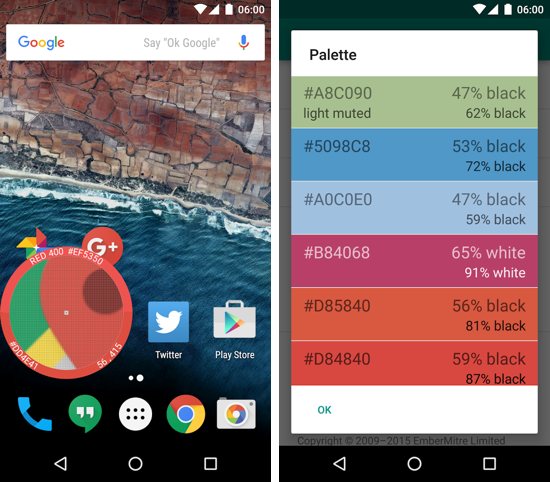
You already know how important colors are, especially for those of you who are frequently editing images, who are in the programming, or setting up web pages.
If you are involved in activities as well, then color pickers are a must. You must have them on you Android device and utilize them whenever required as they can easily you get the code of the colors that you can use in the project you are working on.
In such a case, Pixolor is one my recommendation. This is different than any other color picker you’ve seen on Android and sometimes this is exactly what we need.
I am saying that as long as this app, unlike all others from its category, it is a floating tool that is always available on the screen (until you hide it by using the persistent bar in the notification panel). What’s the advantage? Well, this means that the usual procedure of taking a picture or a screenshot to find out the HEX or RGB is a part of the past, just as the fact that you have to enter a color value in a chosen format and press the Convert button to get all values easily as long as all you have to do is to drag the floating wheel on the color of which you want the code.
Inside the app, Pixolor also generates an entire palette based on the color you selected using the floating wheel, so don’t be surprised to find out that it is also recommended to those with a poor eyesight (just as Android Big Launcher is Great for Those with Poorer Eyesight) who want to zoom in on parts of the screen. And among its features you can also find pinch-to-zoom, tine panning using two fingers, the possibility ty tap outside circle in order to copy color RGB to clipboard or Notification that lets you hide or show overlay, share the most recent color code with other apps, quit application and more!
Pixolor is free to download, but it also has a $1.99 in-app purchase if you want to remove all the ads. Well, it’s true that the app shows ads after an initial ad-free period, so don’t be fooled by the idea that they will never appear.
The good part is that you have this option to disable ads by making this one-time in-app payment. In fact, the developers ask us to consider supporting them by purchasing the “Remove Ads” feature.
You can grab the app from here.










User forum
0 messages